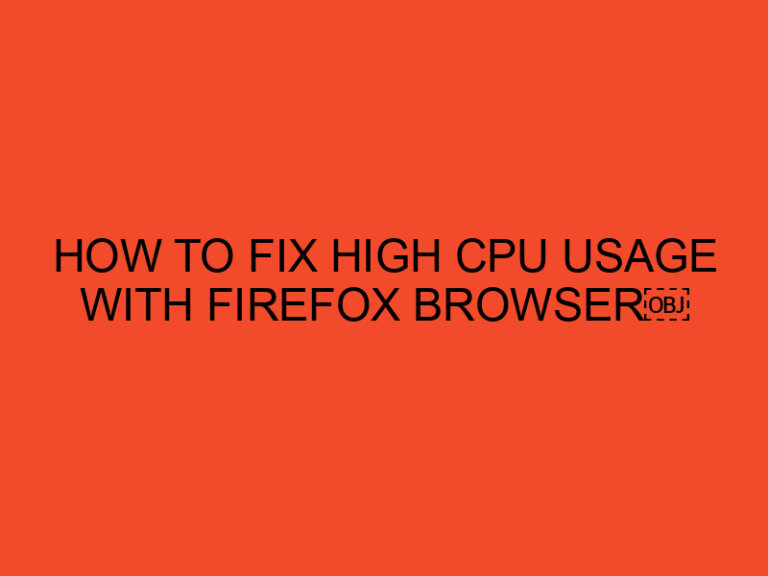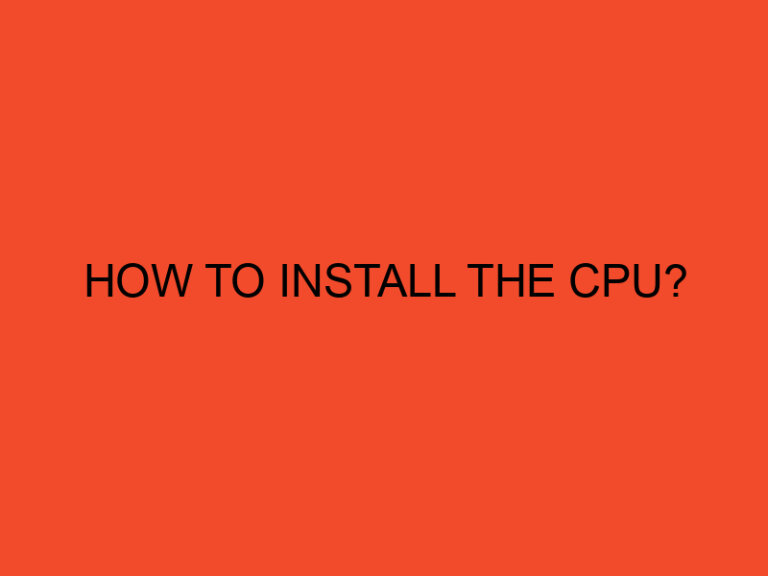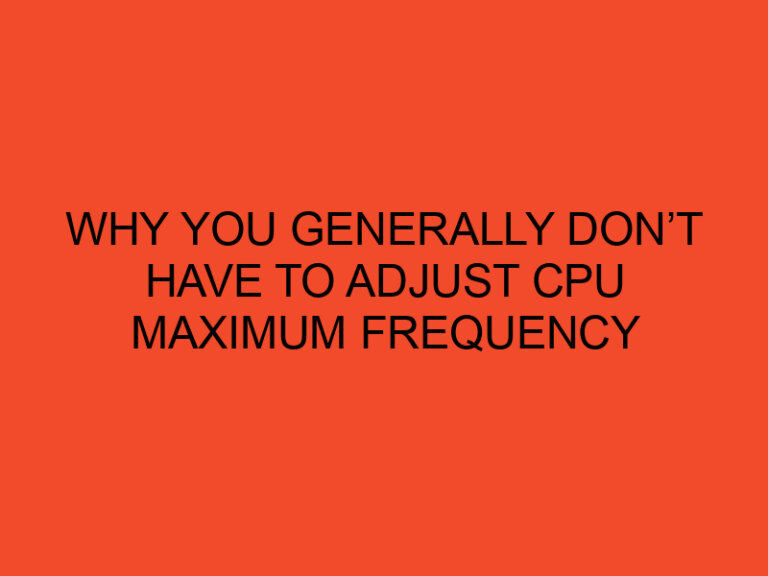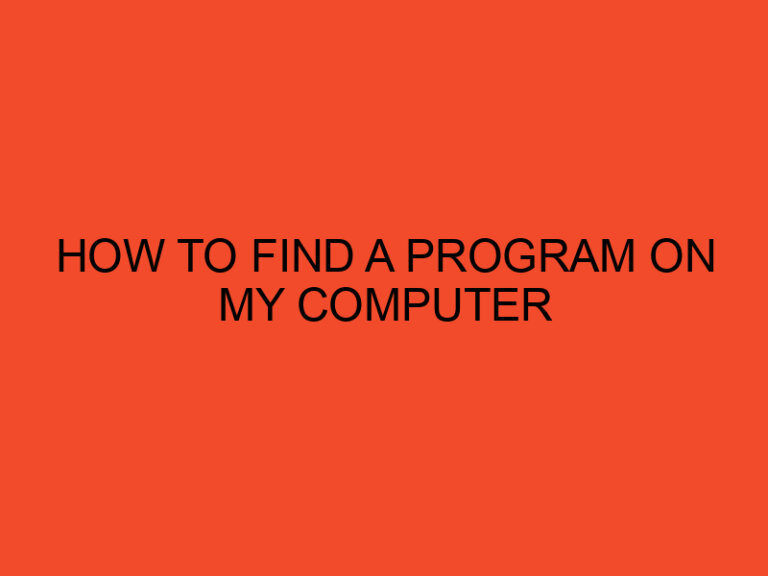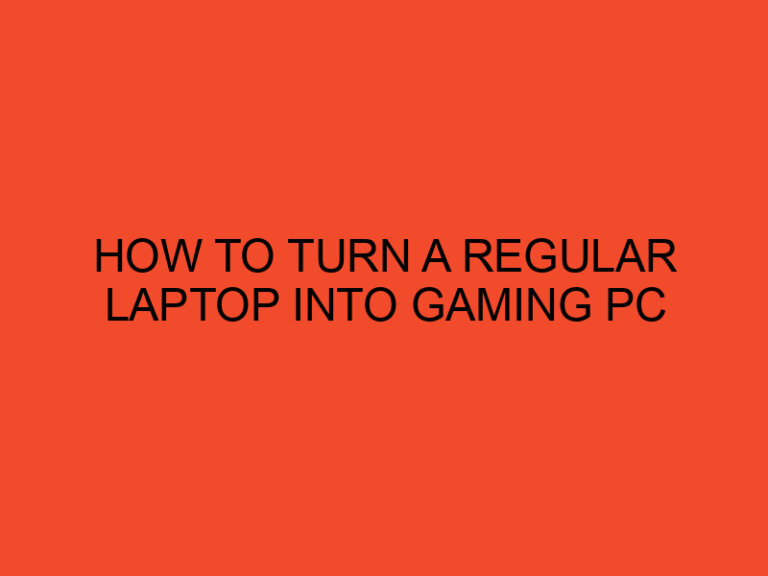If you’ve recently purchased a new 4-pin fan for your computer, but your motherboard is an older 3-pin model, you may be wondering how to connect the two.
Fortunately, it’s possible to make the connection with a few simple steps.
In this guide, we’ll show you how to connect a 4-pin fan to an old 3-pin motherboard, including the tools you’ll need and the steps to follow.
Tools Required
Before you begin, you’ll need a few tools to help you with the process:
- Phillips head screwdriver
- Molex to 3-pin adapter (optional)
- 4-pin to 3-pin adapter (optional)
Step-by-Step Guide
Follow these steps to connect your 4-pin fan to your old 3-pin motherboard:
Step 1: Locate the Fan Connector
The first step is to locate the fan connector on your motherboard.
This is usually located near the CPU socket, but may vary depending on your specific motherboard model.
Step 2: Check the Connector Type
Check the type of connector on your motherboard.
If it’s a 3-pin connector, you’ll need a 4-pin to 3-pin adapter to make the connection.
If it’s a 4-pin connector, you won’t need an adapter.
Step 3: Power Off Your Computer
Before you begin working on your computer, make sure it’s turned off and unplugged from the wall.
This will prevent any electrical accidents from occurring.
Step 4: Connect the Adapter
If you need an adapter, connect the 4-pin to 3-pin adapter to your fan’s power cable.
This will allow you to connect the fan to the 3-pin connector on your motherboard.
Step 5: Connect the Fan
Connect the fan to the motherboard by plugging the fan’s power cable into the 3-pin connector on the motherboard.
Make sure the connection is secure.
Step 6: Turn on Your Computer
Once you’ve connected the fan, turn your computer back on and make sure it’s working properly.
You should hear the fan spinning and feel air blowing out of the case.
Additional Considerations
Here are a few additional considerations to keep in mind when connecting a 4-pin fan to an old 3-pin motherboard:
Molex to 3-Pin Adapter
If you don’t have a 4-pin to 3-pin adapter, you can also use a Molex to 3-pin adapter.
This will allow you to connect your fan to a Molex connector on your power supply instead of directly to the motherboard.
Fan Speed Control
If you’re using a 4-pin fan with a 3-pin motherboard, you may not be able to control the fan speed using your motherboard’s software.
In this case, you’ll need to control the fan speed manually using a fan controller or a third-party software.
Compatibility
Make sure your fan and motherboard are compatible before attempting to connect them.
Check the fan’s specifications to ensure it’s compatible with your motherboard’s power output.
Cable Management
Be sure to manage your cables properly to avoid any tangled messes.
Use zip ties or cable clips to secure your cables in place.
Noise Levels
4-pin fans are usually quieter than 3-pin fans.
If noise levels are a concern for you, consider purchasing a 4-pin fan for your system.
Conclusion
Connecting a 4-pin fan to an old 3-pin motherboard may seem daunting, but it’s actually a simple process.
By following the steps outlined in this guide, you’ll be able to connect your fan to your motherboard with ease.
Just remember to have the necessary tools on hand and to follow proper safety precautions to prevent any accidents.
In addition, consider using a fan controller or third-party software to control your fan speed, as well as cable management techniques to keep your cables organized and tidy.
With these tips, you can ensure a smooth and efficient connection between your 4-pin fan and old 3-pin motherboard.
FAQs
What’s the difference between a 3-pin and 4-pin fan?
A 3-pin fan has three wires for power, ground, and RPM reporting. A 4-pin fan has an additional wire for PWM control, which allows for more precise fan speed control.
Can I connect a 4-pin fan to a 3-pin connector without an adapter?
No, you’ll need a 4-pin to 3-pin adapter to connect a 4-pin fan to a 3-pin connector.
What’s a Molex connector?
A Molex connector is a type of power connector commonly found in computer power supplies. It’s a 4-pin connector that provides power to various components in your system.
Can I control the speed of a 4-pin fan connected to a 3-pin motherboard?
It may be possible to control the speed of a 4-pin fan connected to a 3-pin motherboard using third-party software or a fan controller.
Is it safe to work on my computer while it’s turned on?
No, it’s not safe to work on your computer while it’s turned on. Always turn off and unplug your computer before working on it to prevent any electrical accidents.