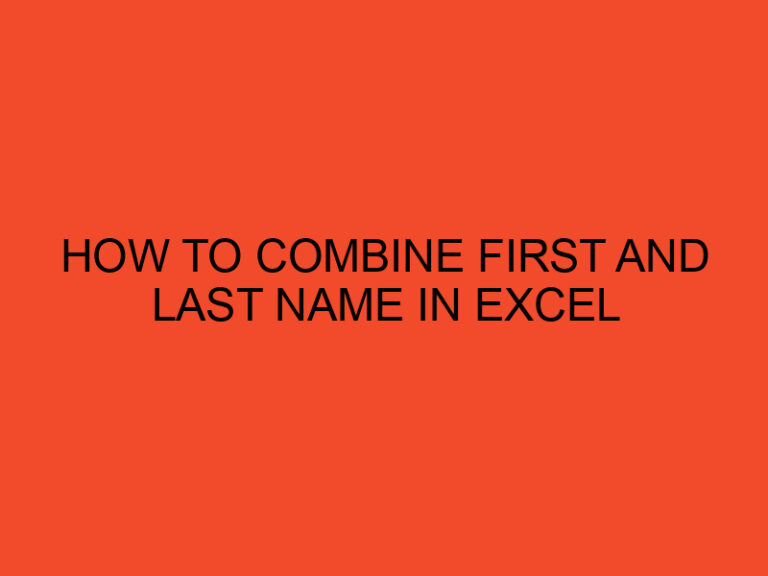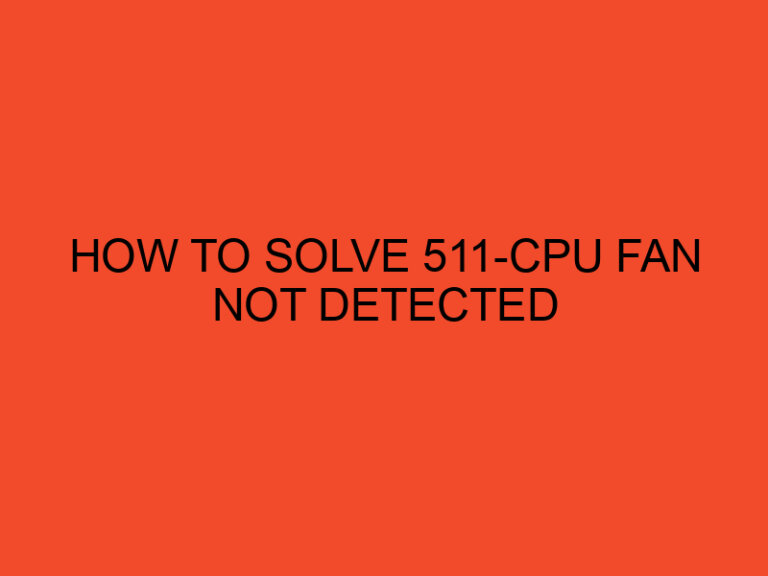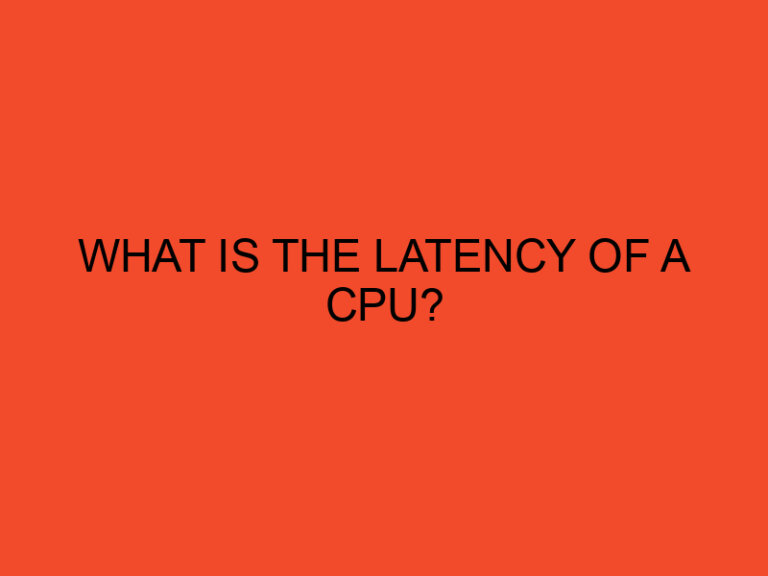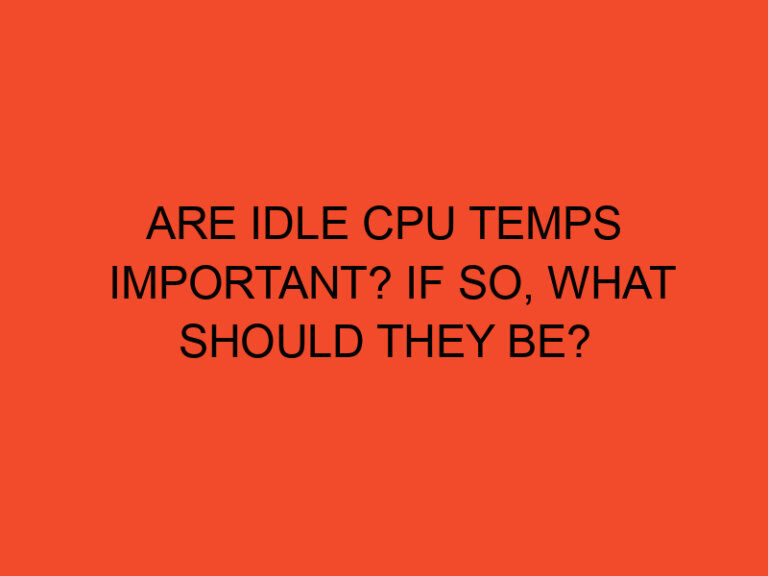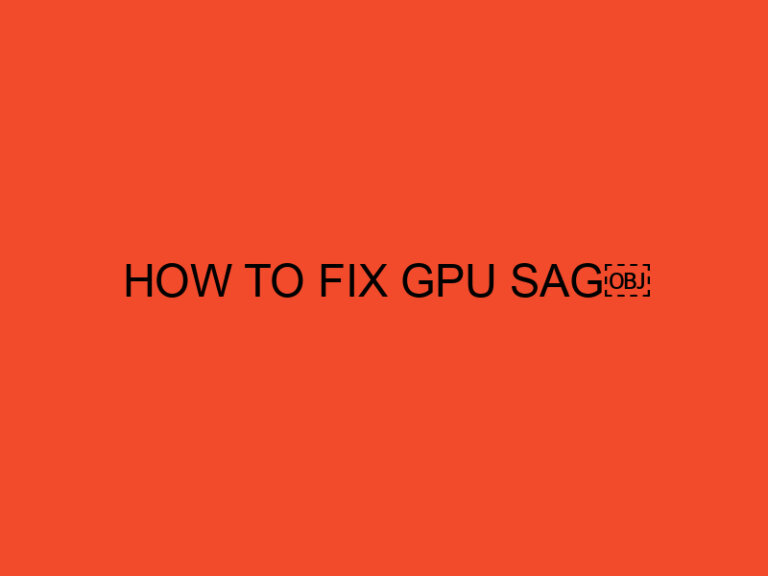Steam Gaming is a digital distribution platform and online gaming community developed by Valve Corporation. With millions of active users worldwide, Steam offers a vast library of games, multiplayer features, social interactions, and various other gaming-related services. In this comprehensive guide, we’ll explore what Steam gaming is all about, how to get started, and some tips to enhance your gaming experience.
Table of Contents
What is Steam Gaming? A Comprehensive Guide to Getting Started
Steam is a popular platform that revolutionized the way PC gamers access and enjoy their favorite games. It provides a centralized hub where users can purchase, download, and play games digitally. It eliminates the need for physical copies and offers additional features like automatic updates, community forums, and multiplayer functionality.
Creating a Steam Account
To get started with Steam, you need to create a Steam account. Follow these steps:
- Click on the “Install Steam” button.
- Follow the instructions to download and install the Steam client on your computer.
- Launch the Steam client and click on “Create a New Account.”
- Fill in the required information, including your email address, desired username, and password.
- Complete the verification process, and your Steam account will be created.
Once you have a Steam account, you can explore the Steam Store to discover and purchase games. The Steam Store offers a wide range of games across various genres. Here’s how to navigate the store:
- Launch the Steam client and log in to your account.
- Click on the “Store” tab to access the Steam Store.
- Browse through the featured games, new releases, top sellers, or explore specific genres using the navigation menu on the left.
- Click on a game to view its description, screenshots, videos, user reviews, and system requirements.
- Add games to your wishlist or cart, and proceed to purchase.
Installing and Launching Games
Once you have purchased a game on Steam, you can easily install and launch it. Follow these steps:
- From the Steam client, go to your Library tab.
- Locate the game you want to install in your library.
- Click on the “Install” button.
- Choose the destination folder for the game installation.
- Wait for the download and installation process to complete.
- Once installed, click on the “Play” button to launch the game.
Steam Community Features
Steam offers a vibrant community of gamers where you can connect, interact, and join various community features. Some key community features include:
- Friends List: Add friends, invite them to games, and chat with them while gaming.
- Groups: Join or create groups based on shared interests, game genres, or specific game communities.
- Chat and Voice Communication: Communicate with friends or fellow gamers through text chat or voice chat during gameplay.
- Steam Broadcasting: Stream your gameplay live to your friends or the public.
- Achievements and Leaderboards: Earn achievements in games and compare your progress with friends through leaderboards.
- Events and Workshops: Participate in events, tournaments, and workshops organized by the community.
Steam Workshop and User-Generated Content
Steam Workshop is a platform within Steam that allows users to create, share, and download user-generated content for games. It includes mods, custom maps, skins, and other enhancements created by the community. To access Steam Workshop:
- Go to the game’s store page or community hub on Steam.
- Look for the Workshop section.
- Browse through the available user-generated content.
- Subscribe to the items you want to add to your game.
- The content will be automatically downloaded and applied to the game.
Enhancing Your Steam Experience
Here are some tips to enhance your Steam gaming experience:
- Manage Your Game Library: Use categories and collections to organize your game library efficiently.
- Enable Steam Guard: Enable Steam Guard for added security to protect your account.
- Enable Two-Factor Authentication: Set up two-factor authentication for an extra layer of account protection.
- Customize Steam Interface: Personalize your Steam client by choosing different themes or skins.
- Explore Big Picture Mode: Try out Big Picture Mode for a more immersive gaming experience on your TV or controller.
- Utilize Steam Family Sharing: Share your game library with family members or friends.
- Keep an Eye on Sales: Steam frequently offers game sales, so keep an eye out for great deals.
Conclusion
Steam Gaming is a comprehensive platform that provides access to a vast library of games, a thriving gaming community, and various features to enhance your gaming experience. By creating a Steam account, exploring the Steam Store, installing and launching games, engaging with the community, and utilizing additional features, you can fully immerse yourself in the world of Steam gaming.
FAQ
Is Steam free to use?
Yes, Steam is free to download and use. However, you will need to purchase games or other digital content separately.
Can I play games on Steam without an internet connection?
While some games on Steam offer offline mode, most games require an internet connection to download updates, access multiplayer features, and verify ownership.
Can I use Steam on multiple devices?
Yes, you can use your Steam account on multiple devices. However, you can only be logged in to one device at a time.
Are there any age restrictions on Steam?
Steam has age restrictions on certain games based on their content. Parents can set up Steam Family View to control and restrict access to games.
How do I contact Steam Support if I encounter any issues?
You can contact Steam Support through the Steam client or by visiting the official Steam Support website. They provide assistance with technical issues, account-related problems, and other inquiries.