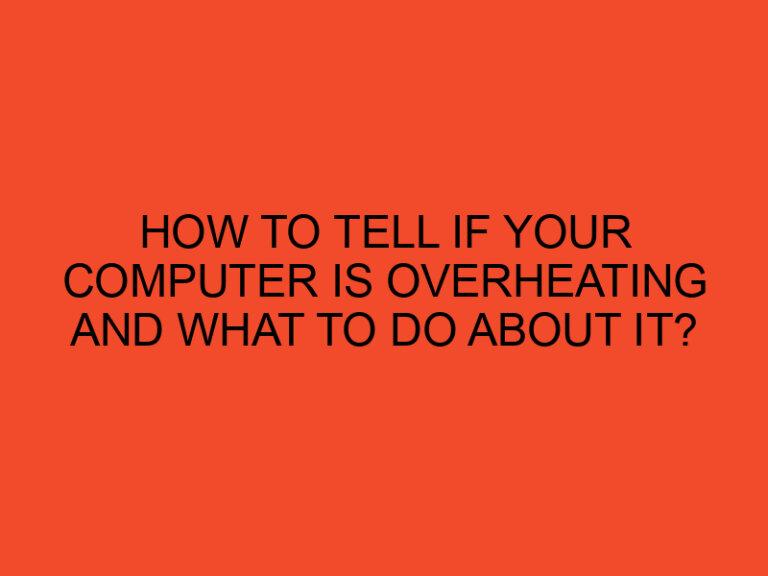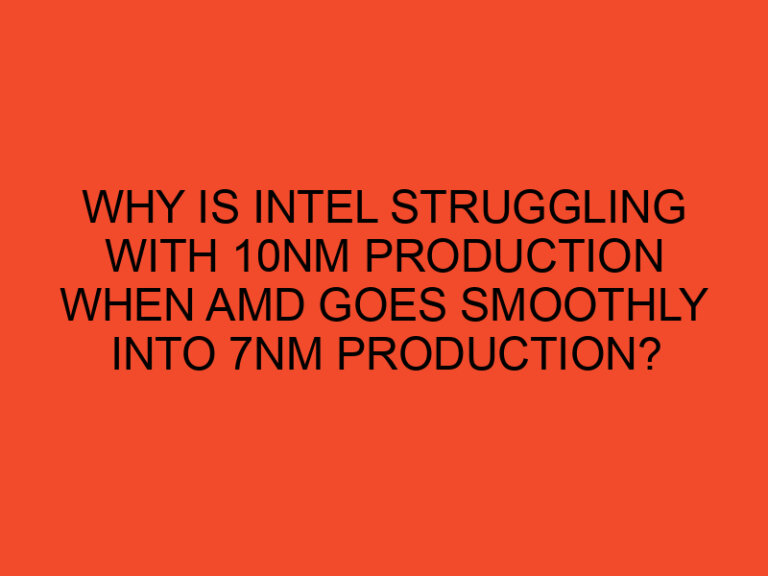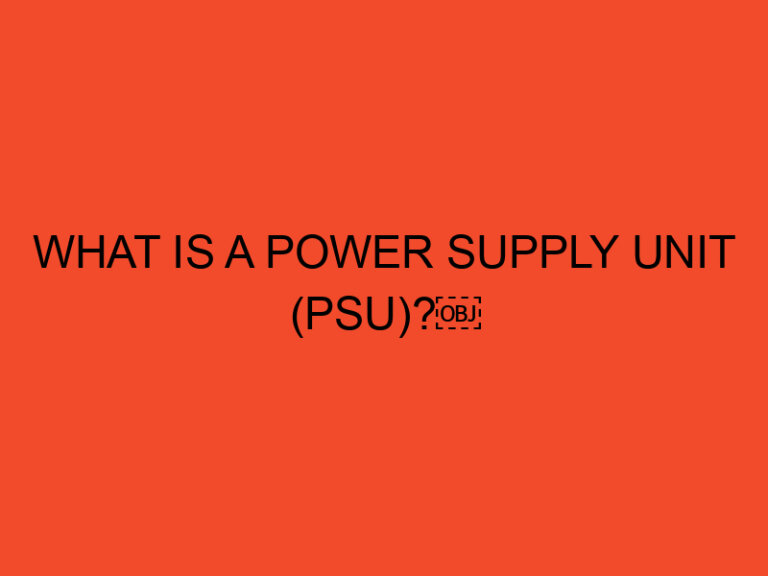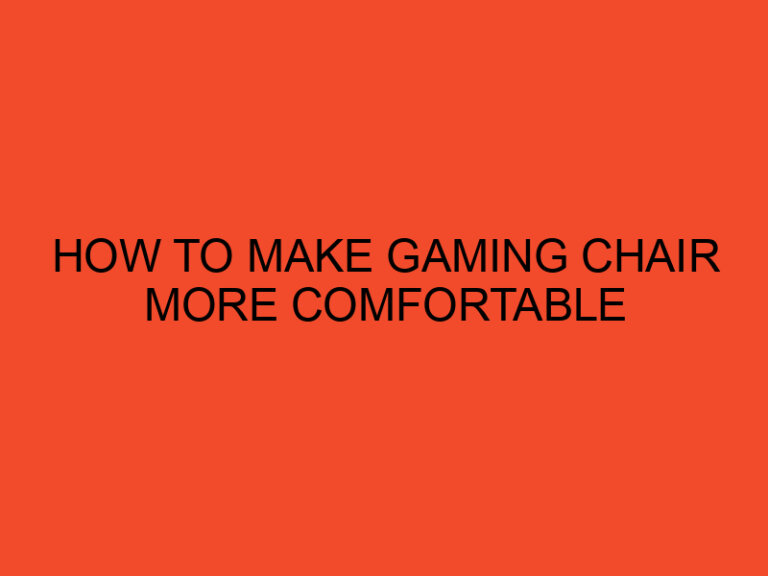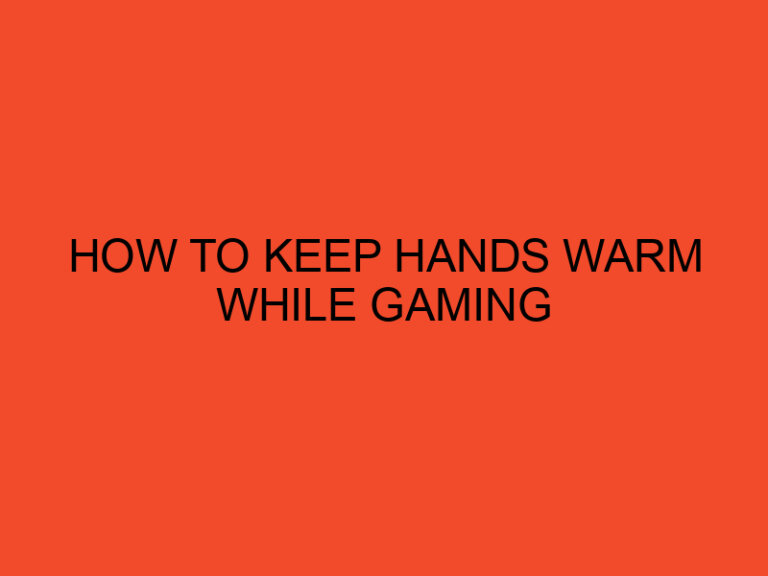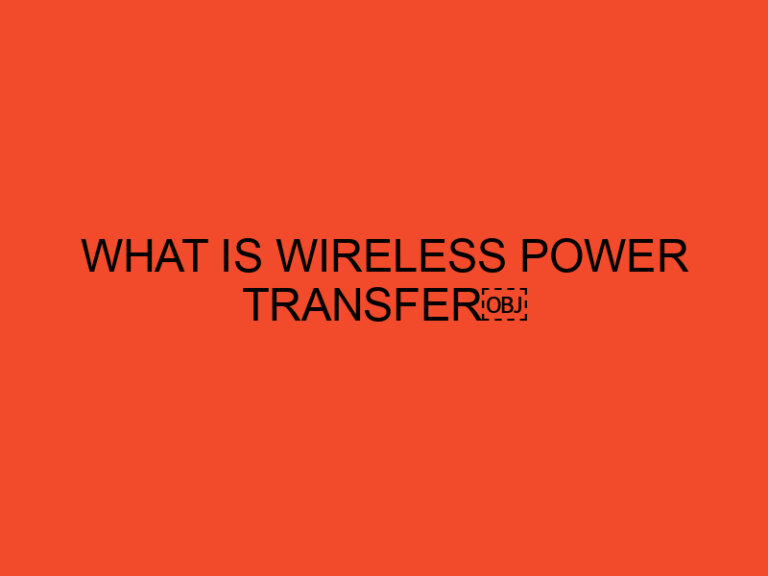In this digital age, losing your laptop or mobile device can be a stressful experience. Whether it’s misplaced at home or left behind in a cafe, the anxiety of not knowing where your precious device is can be overwhelming. Fortunately, Microsoft has a handy solution to ease your worries – “Microsoft Find My Device.” In this article, we’ll delve into what Microsoft Find My Device is, how it works, and why it’s a valuable tool in the world of technology.
Table of Contents
Understanding Microsoft Find My Device
What is Microsoft Find My Device?
Microsoft Find My Device is a built-in feature in Windows 10 and Windows 11 operating systems. It’s designed to help you locate and secure your Windows devices, including laptops, tablets, and PCs, in case they are lost or stolen. This feature allows you to pinpoint the exact location of your device, lock it remotely, and even erase its data to protect your personal information.
How Does It Work?
Microsoft Find My Device relies on several technologies to function effectively. These include GPS, Wi-Fi, and cellular data, depending on the device’s capabilities. When activated, the feature regularly updates the device’s location and sends the information to your Microsoft account.
To use Microsoft Find My Device, you must ensure that it’s enabled on your device and that you’re signed in with your Microsoft account. This allows you to access the service from any web browser or another device.
Why Microsoft Find My Device is Essential
Device Recovery
One of the primary benefits of Microsoft Find My Device is its ability to help you recover your lost or stolen device. By accessing the service through your Microsoft account, you can view the device’s location on a map in real-time. This feature is invaluable for tracking down your device when you’ve left it in a public place.
Remote Lock and Data Erasure
In addition to tracking, Microsoft Find My Device also provides the option to remotely lock your device. If you suspect your device has been stolen and you want to prevent unauthorized access, you can send a lock command. This feature ensures that even if someone else has your device, they won’t be able to use it.
Furthermore, if the situation is dire, you can remotely erase your device’s data. This precautionary step helps protect your sensitive information from falling into the wrong hands.
Peace of Mind
Knowing that Microsoft Find My Device is actively safeguarding your device can provide a sense of security. Whether you’re worried about a device being misplaced within your home or concerned about theft, this feature offers peace of mind by giving you control over your device’s security.
Setting Up Microsoft Find My Device
To make the most of Microsoft Find My Device, you need to set it up on your Windows device. Here’s a step-by-step guide to get you started:
Step 1: Open Settings
Go to your device’s settings and select “Update & Security.”
Step 2: Choose Find My Device
Within “Update & Security,” click on the “Find My Device” tab.
Step 3: Toggle the Switch
Enable the “Find My Device” feature by toggling the switch to the “On” position.
Step 4: Sign in with Microsoft Account
Ensure you’re signed in with your Microsoft account. If not, sign in or create one.
Step 5: Location Services
Make sure location services are turned on for your device. This is essential for accurate tracking.
Step 6: Verify Your Settings
Review your settings to ensure everything is correctly configured.
Once you’ve completed these steps, Microsoft Find My Device will be active on your device and ready to assist you in case of loss or theft.
Conclusion
In today’s fast-paced world, where our devices hold a treasure trove of personal and professional information, losing them can be a nightmare. Microsoft Find My Device serves as a valuable ally in these situations, offering the means to locate, secure, and protect your devices. By following the setup process and understanding how it works, you can ensure your digital life remains in safe hands.
FAQs
Is Microsoft Find My Device available on all Windows versions?
Microsoft Find My Device is available on Windows 10 and Windows 11 operating systems. It may not be available on earlier versions of Windows.
Can I track my device if it’s turned off?
No, Microsoft Find My Device requires your device to be powered on and connected to the internet to work effectively.
Is Microsoft Find My Device a free service?
Yes, Microsoft Find My Device is a free service available to all Windows users with a Microsoft account.
Can I use Microsoft Find My Device on a non-Windows device?
No, this feature is specific to Windows devices and is not available on devices running other operating systems.
Is Microsoft Find My Device compatible with mobile phones?
Microsoft Find My Device is primarily designed for laptops, tablets, and PCs running Windows. For mobile phones, you can use similar services like “Find My iPhone” for iOS devices or “Find My Device” for Android devices.