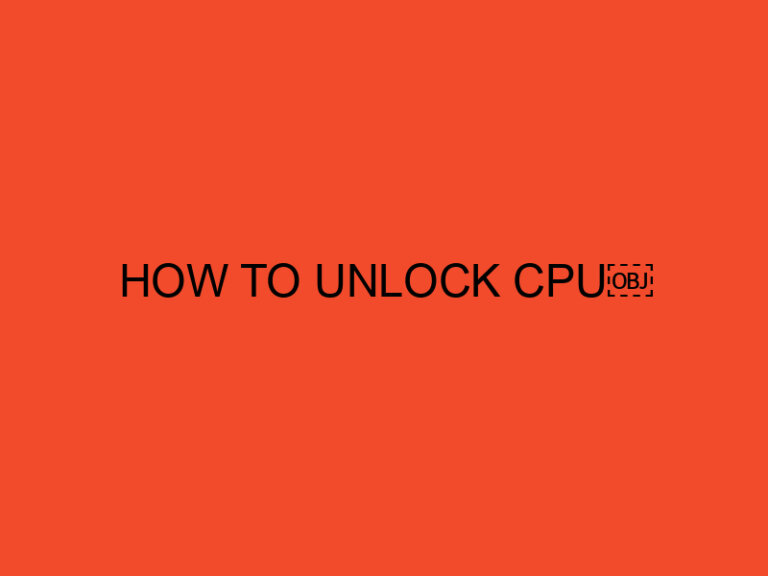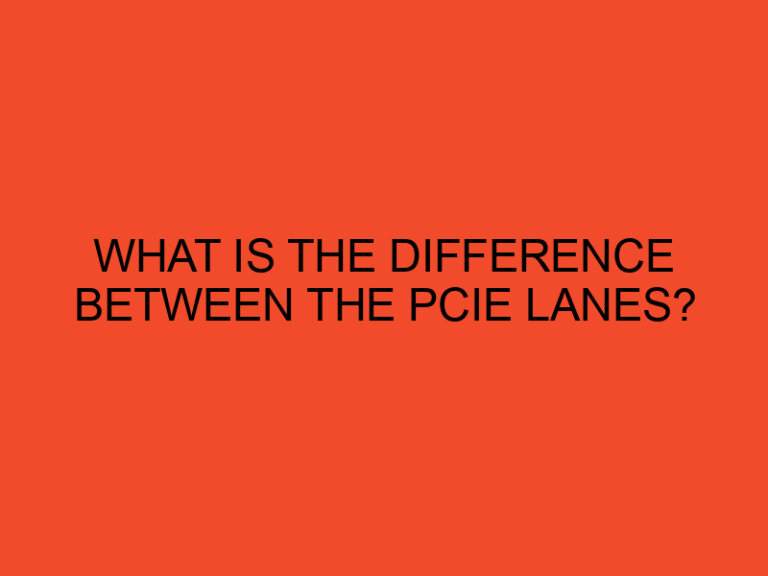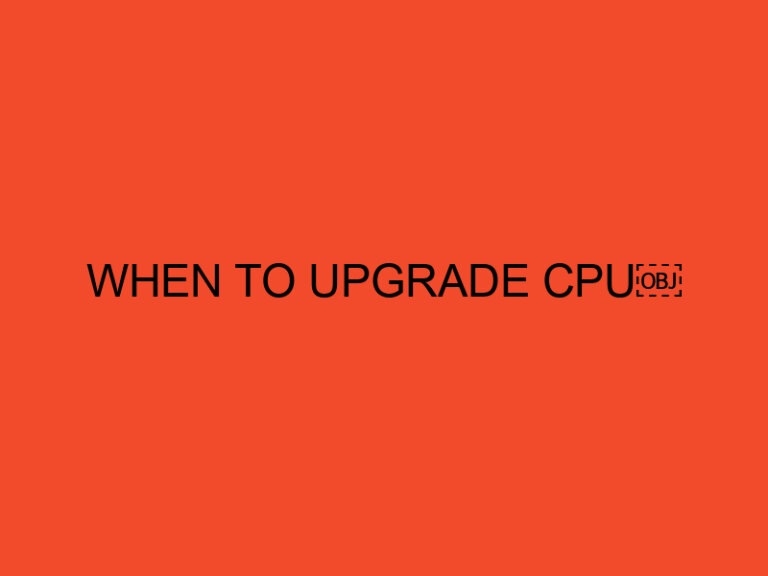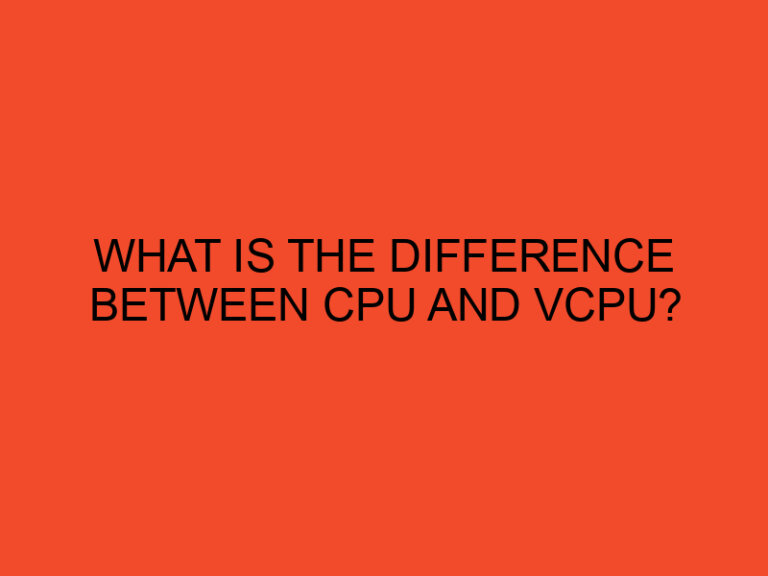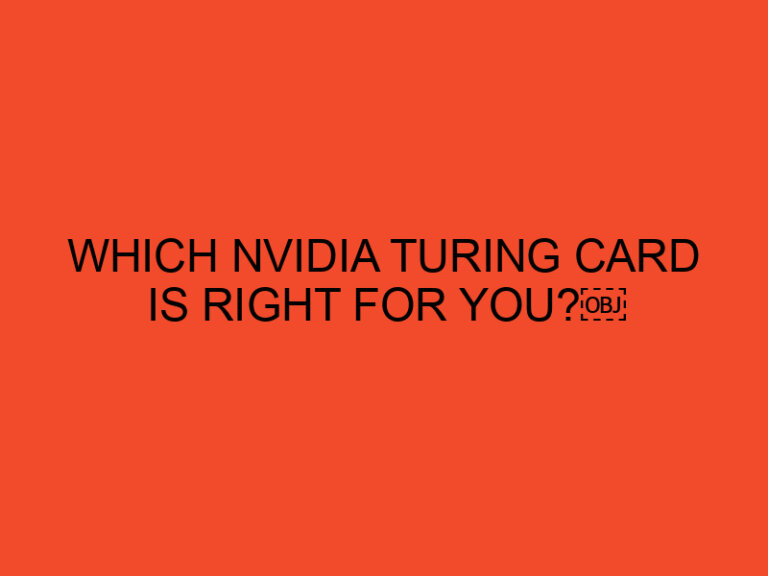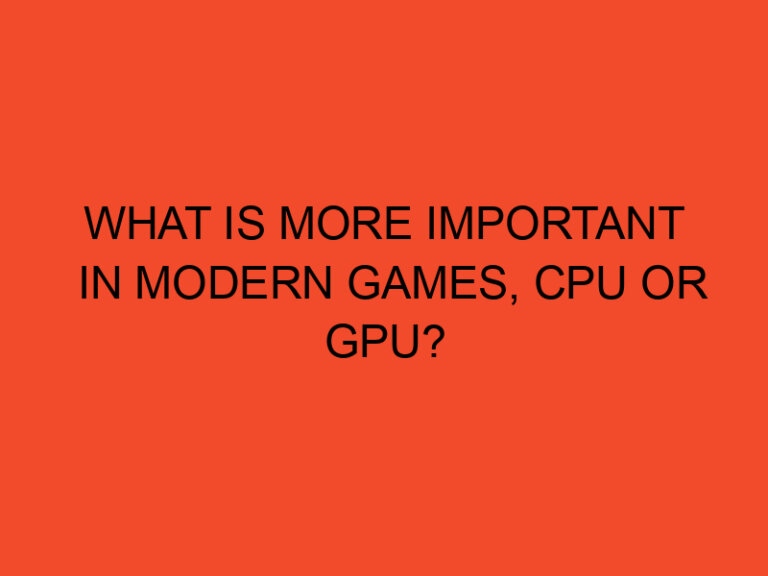The Xbox One is a popular gaming console that provides hours of entertainment for gamers worldwide. However, like any electronic device, it is not immune to problems. In this article, we will explore some common issues that Xbox One users may encounter and provide practical solutions to fix them. Whether you’re experiencing connectivity issues, hardware malfunctions, or software glitches, we’ve got you covered. Read on to learn how to troubleshoot and resolve these problems effectively.
Table of Contents
- Xbox One Won’t Turn On
- Disc Drive Malfunction
- Overheating and System Shutdowns
- Network Connection Problems
- Controller Syncing Issues
- Audio and Video Distortion
- Game Freezing or Crashing
- System Update Failures
- Xbox Live Service Outages
- Troubleshooting Steps for Common Problems
- Conclusion
- Frequently Asked Questions
Xbox One Won’t Turn On
One of the most frustrating issues Xbox One users encounter is when the console won’t turn on. If you’re facing this problem, try the following solutions:
- Check the power supply and ensure it’s securely connected to both the console and the wall outlet.
- Press and hold the power button on the front of the console for 10 seconds to perform a hard reset.
- Verify that the power brick’s light is on and not displaying any error codes. If there’s an issue, consider replacing the power supply.
Disc Drive Malfunction
If your Xbox One is having trouble reading discs or ejecting them, follow these steps:
- Gently clean the disc using a soft, lint-free cloth.
- Power off the console and unplug it from the wall outlet for a few minutes.
- Power it back on and try inserting the disc again.
- If the problem persists, consult the Xbox support website or contact customer support for further assistance.
Overheating and System Shutdowns
When the Xbox One overheats, it may shut down to prevent damage. To resolve this issue:
- Ensure that the console is well-ventilated and not placed in an enclosed area.
- Check the fans and vents for dust accumulation and clean them using compressed air or a vacuum cleaner on a low setting.
- Avoid using the console for extended periods without breaks, as it can lead to overheating.
- Consider using external cooling solutions such as cooling fans or stands to improve airflow around the console.
Network Connection Problems
If you’re experiencing difficulties connecting to Xbox Live or the internet, try these troubleshooting steps:
- Restart your router and modem.
- Use a wired connection instead of Wi-Fi whenever possible.
- Check the network settings on your Xbox One and ensure they are configured correctly.
- If you’re still encountering issues, contact your internet service provider for further assistance.
Controller Syncing Issues
If your Xbox One controller is not syncing or connecting to the console, follow these steps:
- Replace the batteries or recharge the controller if it’s low on power.
- Press and hold the Xbox button on the front of the controller until it vibrates, then release it.
- Press the sync button on the console and the sync button on the controller simultaneously.
- Wait for the console and controller to establish a connection. If successful, the controller’s Xbox button will stay lit.
Audio and Video Distortion
When experiencing audio or video distortion while using your Xbox One, consider these solutions:
- Check the HDMI cable connections and ensure they are securely plugged into both the console and the TV.
- Try using a different HDMI cable to rule out any potential cable issues.
- Adjust the display and audio settings on the Xbox One to match your TV’s capabilities.
- If the problem persists, consult the Xbox support website or contact customer support for further assistance.
Game Freezing or Crashing
If your games freeze or crash frequently on the Xbox One, try these troubleshooting steps:
- Close the game and restart it.
- Ensure that your console’s software is up to date by checking for system updates.
- Clear the cache on your Xbox One by turning it off, unplugging the power cord, waiting for a few minutes, and then plugging it back in.
- If the issue persists, uninstall and reinstall the game or contact the game’s developer for support.
System Update Failures
If your Xbox One encounters problems while updating the system software, follow these steps:
- Restart your console and try the update again.
- Ensure that you have a stable internet connection during the update process.
- If the update still fails, visit the Xbox support website for assistance or contact customer support.
Xbox Live Service Outages
Occasionally, Xbox Live may experience service outages, preventing online play and other features. In such cases:
- Check the Xbox Live status page or official Xbox support Twitter account for updates on service interruptions.
- Wait for Microsoft to resolve the issue and restore normal service.
Troubleshooting Steps for Common Problems
For additional troubleshooting steps and solutions to other common Xbox One problems, refer to the official Xbox support website or contact customer support for personalized assistance.
Conclusion
In conclusion, the Xbox One is a fantastic gaming console that offers a vast library of games and entertainment options. However, it’s not immune to issues that can disrupt your gaming experience. By following the troubleshooting steps outlined in this article, you can resolve common problems such as power issues, disc drive malfunctions, network connection problems, and more. Remember to stay updated with the latest system updates and reach out to Xbox support when necessary. Enjoy uninterrupted gaming on your Xbox One!
Frequently Asked Questions
How can I prevent my Xbox One from overheating?
Ensure proper ventilation, clean the fans and vents regularly, and avoid using the console for extended periods without breaks.
What should I do if my Xbox One freezes during gameplay?
Close the game, restart your console, and clear the cache. If the problem persists, uninstall and reinstall the game.
Can I fix disc read errors on my Xbox One?
Try cleaning the disc, power cycling the console, and checking for any updates or patches for the game.
Why is my Xbox One controller not syncing?
Replace the batteries or recharge the controller, press the sync buttons on the controller and console simultaneously, and ensure a clear line of sight between them.
What should I do if I cannot connect to Xbox Live?
Restart your router and modem, use a wired connection if possible, and check the network settings on your Xbox One.