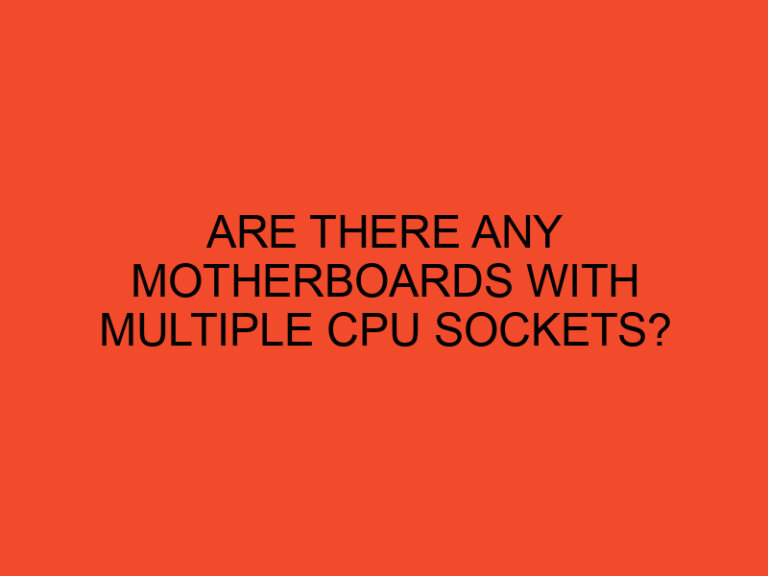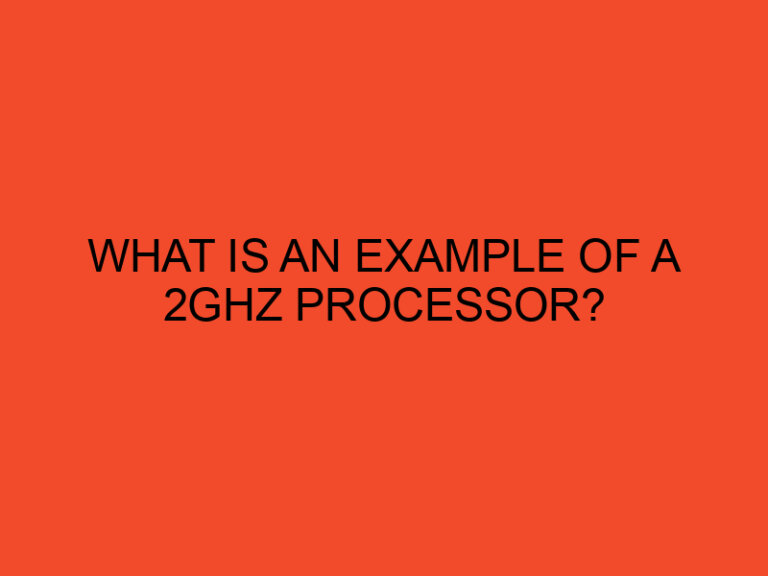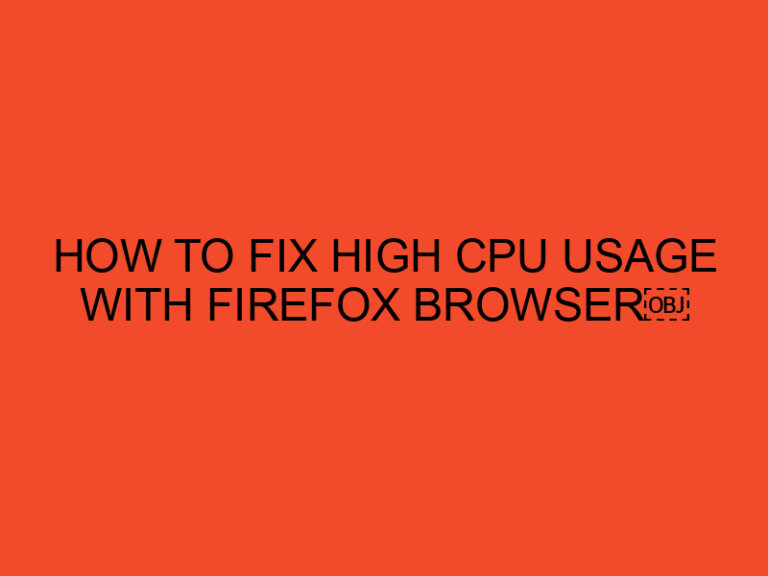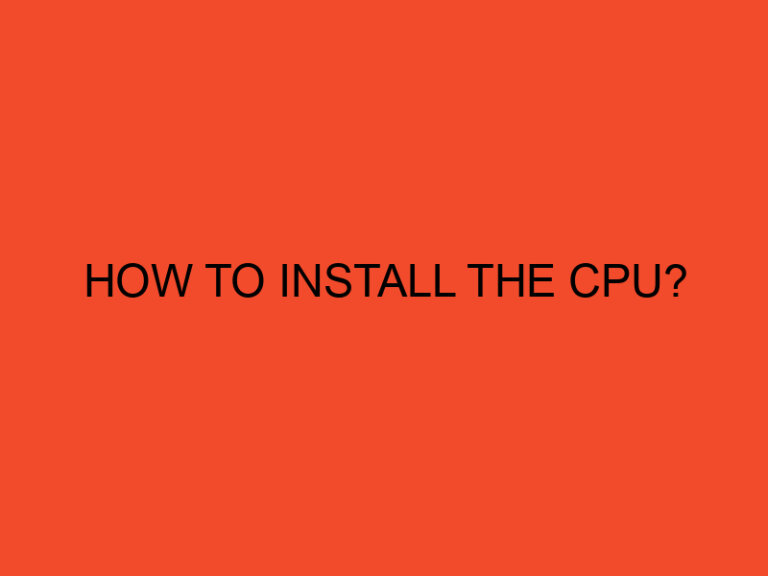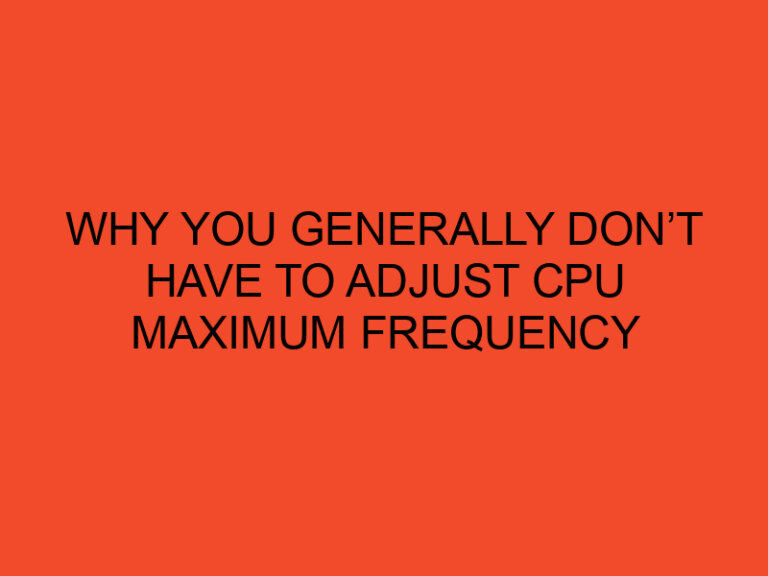Steam Cloud is a valuable feature offered by the popular gaming platform Steam, allowing gamers to store their game saves and settings in the cloud. While Steam provides automatic synchronization of your game files, you may sometimes need more control over managing your Steam Cloud files. In this article, we will guide you on using a Steam Cloud file manager to effectively manage your game saves and configurations.
Table of Contents
Steam Cloud File Manager: A Guide to Managing Your Steam Cloud Files
Steam Cloud Files refer to the game saves, configurations, and other related files that are stored in the cloud by Steam. These files enable seamless synchronization of your game progress across multiple devices, ensuring you can continue playing from where you left off.
Benefits of Using a Steam Cloud File Manager
Using a Steam Cloud file manager gives you more control and flexibility over managing your game saves and configurations. Some benefits include:
- Backup and restore: A Steam Cloud file manager allows you to easily back up your game saves to a local location or restore them when needed.
- File organization: You can organize and manage your Steam Cloud files more efficiently, making it easier to locate specific game saves or configurations.
- Version control: Steam Cloud file managers often provide the ability to restore previous versions of your game saves, allowing you to roll back to an earlier state if desired.
Steam Cloud File Manager Options
There are several Steam Cloud file managers available, but two popular options are:
Steam Cloud Manager by Josh Cell Softwares
Steam Cloud Manager by Josh Cell Softwares is a user-friendly application that allows you to manage your Steam Cloud files. It provides features such as backup, restore, and version control for your game saves and configurations.
Steam Cloud File Patcher by Codeusa Software
Steam Cloud File Patcher by Codeusa Software is another utility that offers control over your Steam Cloud files. It enables you to backup, restore, and patch game saves, giving you the ability to modify or fix specific aspects of your game files.
Using a Steam Cloud File Manager
Here’s a general guide on using a Steam Cloud file manager:
Installing the Steam Cloud File Manager
- Download the Steam Cloud file manager of your choice from the respective developer’s website.
- Run the installer and follow the on-screen instructions to complete the installation process.
Managing Steam Cloud Files
Once the Steam Cloud file manager is installed, follow these steps to manage your Steam Cloud files:
- Launch the Steam Cloud file manager.
- Sign in with your Steam account credentials.
- The file manager should detect your Steam Cloud files automatically.
- Browse through the available options to manage your game saves, configurations, or other related files.
Syncing with Steam Cloud
To synchronize your local files with the Steam Cloud:
- Open the Steam Cloud file manager.
- Choose the “Sync” or “Upload” option to upload your local files to the Steam Cloud.
Restoring Previous Versions
If you want to restore a previous version of your game saves or configurations:
- Launch the Steam Cloud file manager.
- Look for the “Restore” or “Previous Versions” option.
- Select the desired version and follow the instructions to restore it.
Conclusion
Using a Steam Cloud file manager enhances your ability to manage and control your game saves and configurations stored in the Steam Cloud. By utilizing the features provided by these utilities, you can easily back up, restore, and organize your files to suit your preferences. Remember to choose a reputable Steam Cloud file manager, follow the installation instructions, and use the available features responsibly.
FAQs
Are Steam Cloud file managers safe to use?
Steam Cloud file managers developed by reputable sources are generally safe to use. However, it’s important to download them from trusted websites and ensure you have up-to-date antivirus software installed for additional security.
Can I use a Steam Cloud file manager for all games?
Steam Cloud file managers are designed to work with most games that utilize the Steam Cloud feature. However, there may be some exceptions or games that have specific file structures that are not compatible with these utilities.
Steam Cloud saves are tied to individual Steam accounts and cannot be directly shared with other players. Each player’s saves are associated with their unique account.
What should I do if I encounter issues with a Steam Cloud file manager?
If you encounter issues with a Steam Cloud file manager, try updating the utility to the latest version or seek support from the developer. You can also reach out to the Steam community or forums for assistance.
Will using a Steam Cloud file manager affect my Steam account?
Using a Steam Cloud file manager should not directly affect your Steam account. These utilities interact with your Steam Cloud files but do not modify the core functionalities of your Steam account. However, it’s always advisable to use trusted and reputable software to ensure the security of your account.