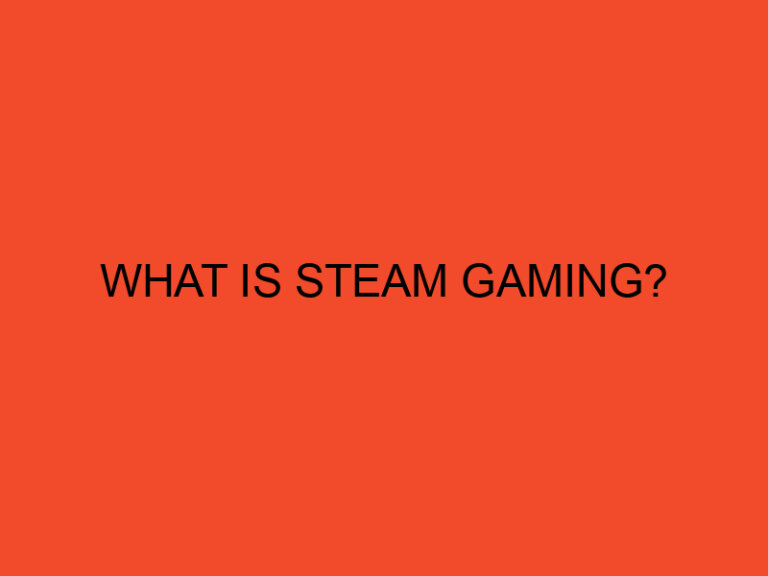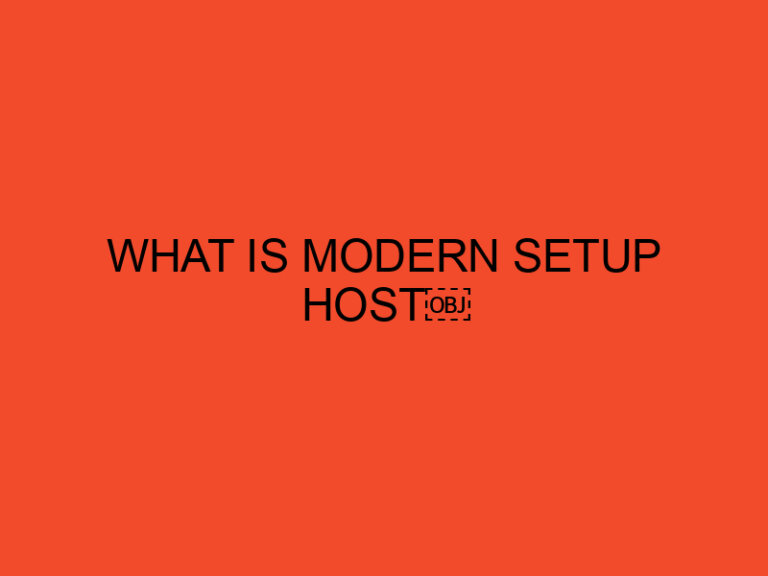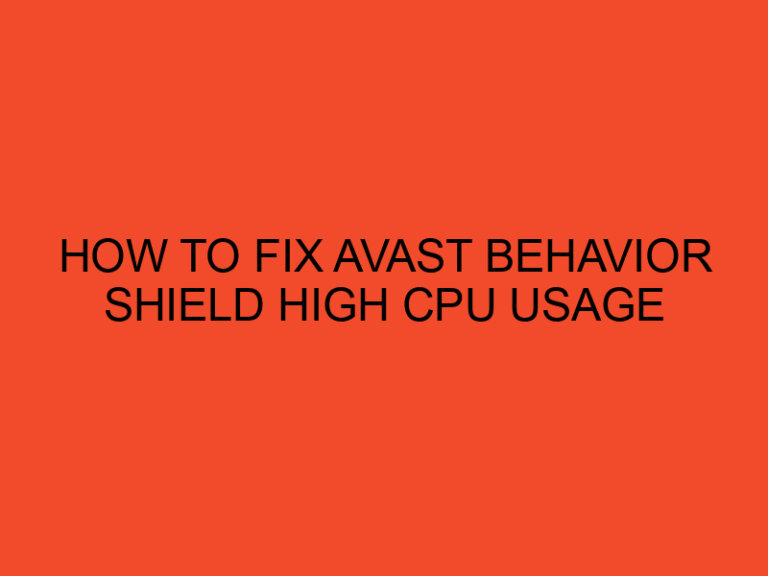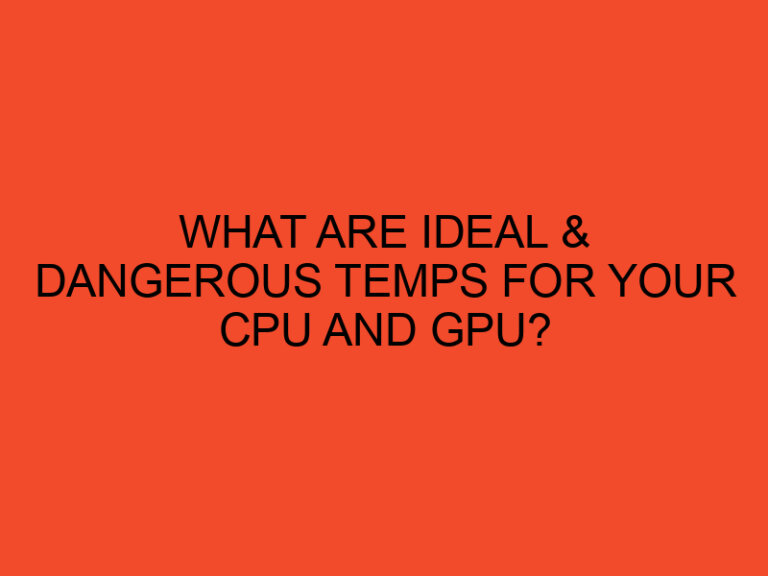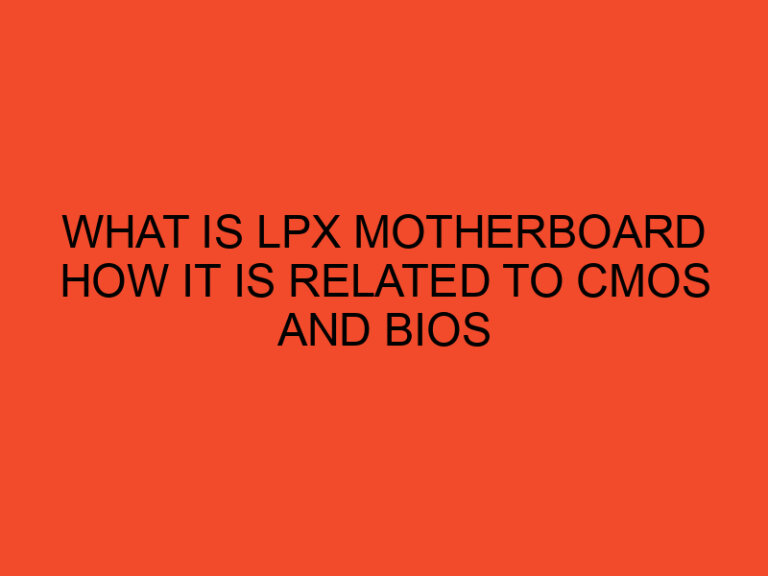As a gamer, you know that the more screen real estate you have, the better.
Having a second monitor can significantly enhance your gaming experience, allowing you to keep an eye on chat, browse the web, or watch a video while you play.
In this article, we will guide you through the process of setting up and using a second monitor while gaming.
Table of Contents
What You Need
Before you can start using a second monitor while gaming, there are a few things you need:
A Second Monitor
The first thing you need is a second monitor. It can be any monitor as long as it has an HDMI port or a display port.
It doesn’t have to be a high-end monitor since you won’t be using it for gaming purposes.
A Graphics Card With Multiple Ports
Your graphics card needs to have multiple ports to support two monitors.
Most modern graphics cards have at least two ports, but you should check to make sure.
A Second Cable
You will need a second cable to connect your second monitor to your graphics card.
The type of cable you need will depend on the ports available on your graphics card and your second monitor.
Enough Desk Space
You’ll need enough desk space to accommodate two monitors.
Make sure you have enough room to position your monitors in a comfortable position.
How to Set Up a Second Monitor
Once you have everything you need, it’s time to set up your second monitor.
Connect the Monitor to Your Graphics Card
The first step is to connect your second monitor to your graphics card using the appropriate cable.
Make sure that the monitor is turned on before connecting it to your graphics card.
Configure Your Display Settings
Once you have connected your second monitor, you need to configure your display settings.
To do this, right-click on your desktop and select “Display Settings.” From there, you can choose how you want your displays to be arranged and how you want them to function.
Adjust the Resolution and Refresh Rate
Make sure that the resolution and refresh rate of your second monitor matches those of your primary monitor.
This will ensure that you don’t experience any lag or screen tearing while gaming.
Test Your Settings
Before you start gaming, it’s a good idea to test your settings.
Launch a game and see how it looks on your second monitor.
Make any necessary adjustments until you’re happy with the results.
How to Use a Second Monitor While Gaming
Now that you have set up your second monitor, it’s time to start using it while gaming.
Chatting and Socializing
One of the most common uses for a second monitor while gaming is to keep an eye on chat and social media.
You can use your second monitor to keep up with your friends and followers while you play.
Browsing the Web
Another useful way to use your second monitor while gaming is to browse the web.
You can look up walkthroughs, tips, and tricks while you play, or simply browse your favorite websites during load times.
Watching Videos
You can also use your second monitor to watch videos while you play.
This is especially useful for games with long load times or cutscenes.
Multi-Tasking
Having a second monitor allows you to multitask while you game.
You can keep an eye on your email, work on a project, or even watch a movie while you play.
Conclusion
Using a second monitor while gaming is a great way to enhance your gaming experience.
With a second monitor, you can multitask, chat with friends, browse the web, and watch videos while you play.
By following the steps outlined in this article, you can easily set up and use a second monitor while gaming.
Just remember to make sure your graphics card supports multiple monitors, and that your second monitor is configured correctly to avoid any lag or screen tearing.
While using a second monitor can be a great way to enhance your gaming experience, it’s important to remember that it can also be a distraction.
Make sure you’re not spending more time on your second monitor than on your game, and that it’s not impacting your gameplay negatively.
If you’re new to using a second monitor while gaming, it may take some time to get used to.
But with a little practice, you’ll soon be able to effortlessly switch between your game and your second monitor, enhancing your gaming experience in the process.
FAQs
Can I use any type of monitor as my second monitor while gaming?
Yes, you can use any type of monitor as your second monitor as long as it has an HDMI or display port and your graphics card supports multiple monitors.
How do I know if my graphics card supports multiple monitors?
Most modern graphics cards support multiple monitors. Check the specifications of your graphics card to see if it has multiple ports.
Can using a second monitor while gaming impact my performance?
Using a second monitor while gaming can impact your performance if your graphics card is not powerful enough to support two monitors. Make sure your graphics card can handle two monitors before setting up your second monitor.
What is the best way to arrange my displays?
The best way to arrange your displays will depend on your personal preference and the games you play. Experiment with different display arrangements to find the one that works best for you.
Can I use a TV as my second monitor?
Yes, you can use a TV as your second monitor as long as it has an HDMI or display port and your graphics card supports multiple monitors. However, keep in mind that TVs typically have higher input lag than monitors, which can negatively impact your gaming experience.