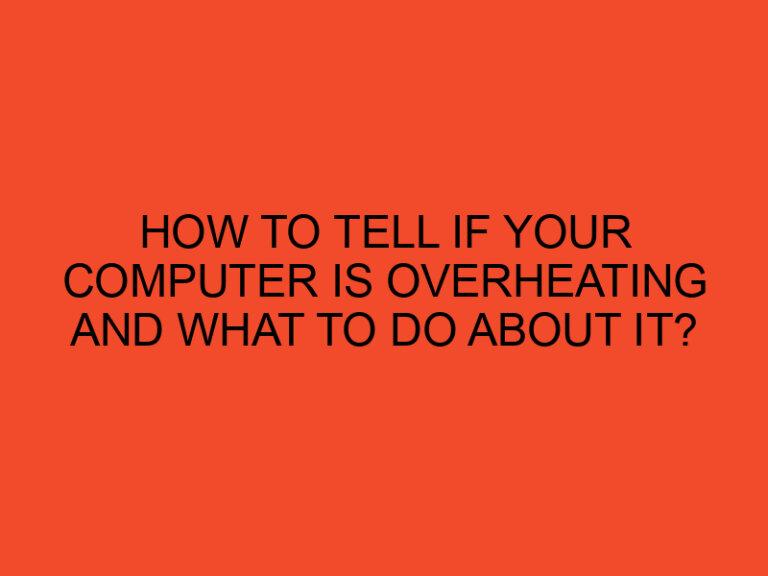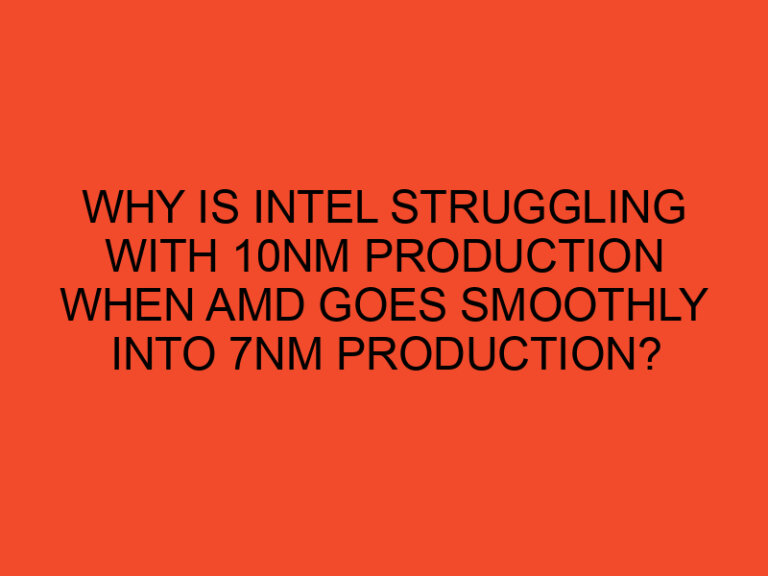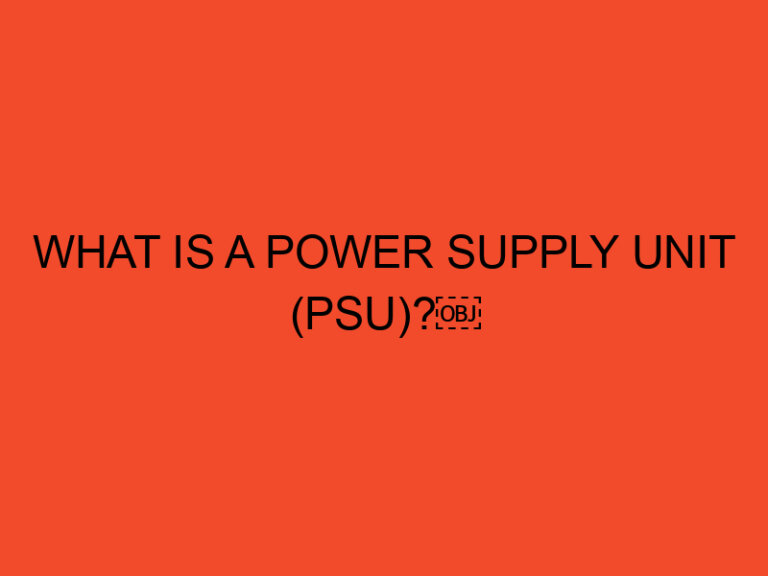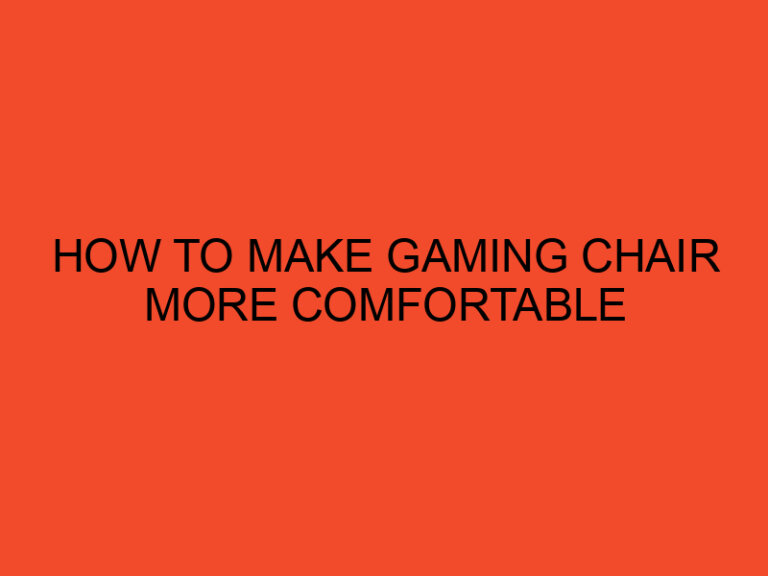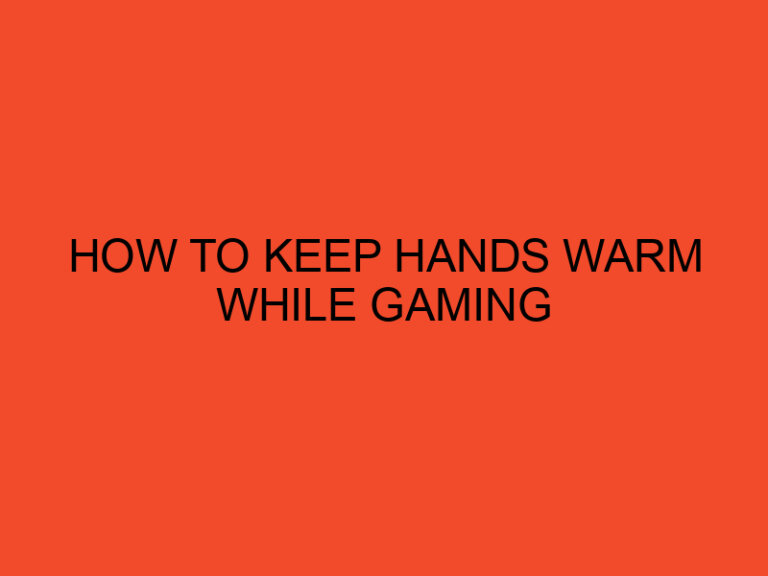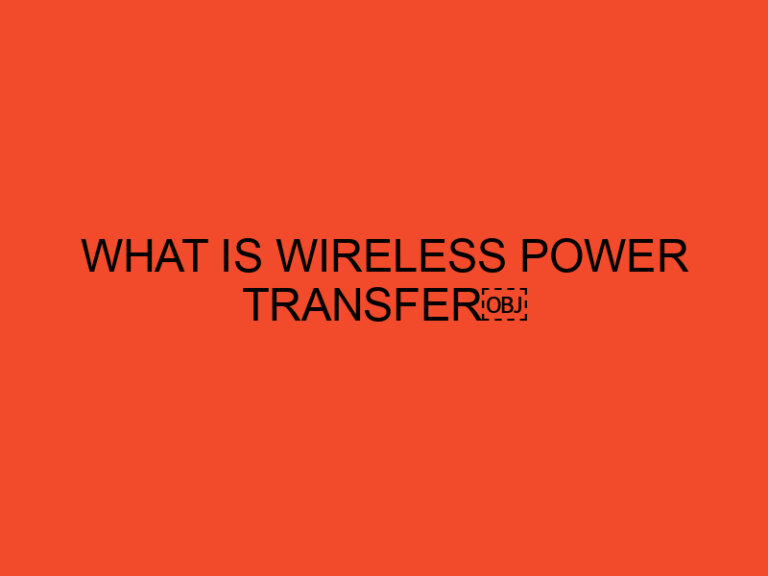If you’re a gamer and a content creator, you know how important it is to have an eye-catching thumbnail for your videos.
A great thumbnail can attract potential viewers and entice them to click and watch your content.
But how do you create an awesome gaming thumbnail that stands out from the crowd?
In this article, we’ll guide you through the process of making gaming thumbnails, step by step.
Table of Contents
Understanding the Importance of Gaming Thumbnails
Before we get into the details of making a gaming thumbnail, let’s first discuss why it’s so important.
Gaming thumbnails are the first thing that viewers see when scrolling through videos on YouTube or other platforms.
A great thumbnail can make your content stand out from the thousands of other videos in the same genre.
A boring or uninteresting thumbnail, on the other hand, can turn off potential viewers and cause them to skip your video altogether.
So, a great thumbnail can be the difference between success and failure as a content creator.
Choosing the Right Image
The first step in making a gaming thumbnail is choosing the right image.
You want an image that represents your video content and is also visually appealing.
Here are some tips for choosing the right image:
Tip 1: Choose a High-Quality Image
Your thumbnail should be high-quality and visually appealing.
Choose an image that is clear, crisp, and in focus.
Tip 2: Choose a Relevant Image
Your thumbnail should represent your video content.
Choose an image that is relevant to your video’s topic or theme.
Tip 3: Choose an Eye-Catching Image
Your thumbnail should stand out from the crowd.
Choose an image that is visually appealing and attention-grabbing.
Adding Text and Graphics
Once you have chosen the right image, it’s time to add text and graphics to your thumbnail.
Here are some tips for creating effective text and graphics:
Tip 1: Use Easy-to-Read Fonts
Your thumbnail text should be easy to read.
Use clear and legible fonts that are easy on the eyes.
Tip 2: Keep it Simple
Your thumbnail should be easy to understand at a glance.
Keep the text and graphics simple and to the point.
Tip 3: Use Contrasting Colors
Your text and graphics should stand out from the background.
Use contrasting colors to make them pop.
Using Thumbnail Templates
If you’re not confident in your design skills, don’t worry.
You can use thumbnail templates to make your life easier.
There are plenty of free and paid templates available online that you can use to create professional-looking gaming thumbnails.
Here are some tips for using thumbnail templates:
Tip 1: Choose a Template That Fits Your Style
Choose a template that matches your video content and personal style.
You want your thumbnails to be consistent and recognizable.
Tip 2: Customize the Template
Don’t just use the template as is.
Customize it to make it your own.
Add your own text, graphics, and colors to make it unique.
Tip 3: Don’t Overdo it
While it’s tempting to add lots of graphics and text to your thumbnail, don’t overdo it.
Keep it simple and easy to understand.
Tips for Creating Awesome Gaming Thumbnails
Here are some additional tips for creating awesome gaming thumbnails:
Tip 1: Keep it Relevant
Your thumbnail should be relevant to your video content.
Don’t mislead viewers with a thumbnail that doesn’t accurately represent your video.
Tip 2: Be Consistent
Try to maintain a consistent look and feel for all your gaming thumbnails.
This helps build your brand and makes your content more recognizable.
Tip 3: Test and Iterate
Don’t be afraid to test different thumbnails and iterate.
Try different images, text, colors, and graphics to see what works best for your content.
Keep track of what’s working and what’s not, and make adjustments as needed.
Conclusion
Creating an awesome gaming thumbnail is crucial for attracting viewers and growing your audience.
By following these tips and tricks, you can create thumbnails that stand out from the crowd and represent your video content accurately.
Remember to keep it simple, relevant, and visually appealing, and you’ll be on your way to creating gaming thumbnails that viewers can’t resist clicking on.
FAQs
Can I use copyrighted images in my gaming thumbnails?
No, you should never use copyrighted images in your thumbnails without permission. Stick to using images that are either in the public domain or that you have the rights to use.
What software should I use to create my gaming thumbnails?
There are many software options available, including Photoshop, Canva, and Adobe Spark. Choose the one that works best for your skill level and budget.
Should I include text in my gaming thumbnails?
Yes, including text in your thumbnails can help entice viewers to click and watch your content. Just remember to keep it simple and easy to read.
How often should I update my gaming thumbnails?
It’s a good idea to update your thumbnails periodically to keep them fresh and relevant. Try updating them every few months or whenever you create new content.
Can I hire someone to create my gaming thumbnails for me?
Yes, you can hire a graphic designer or freelancer to create your gaming thumbnails if you don’t have the skills or time to do it yourself. Just make sure to communicate your brand and style preferences clearly to ensure you get the desired results.