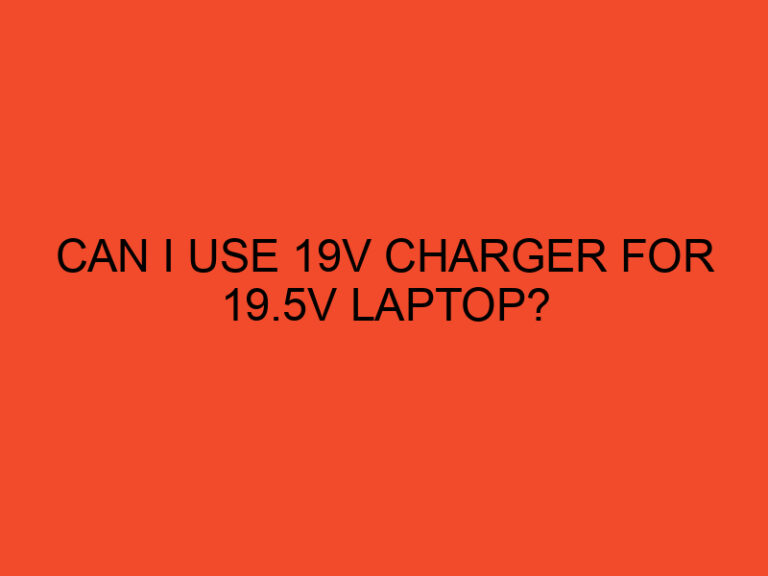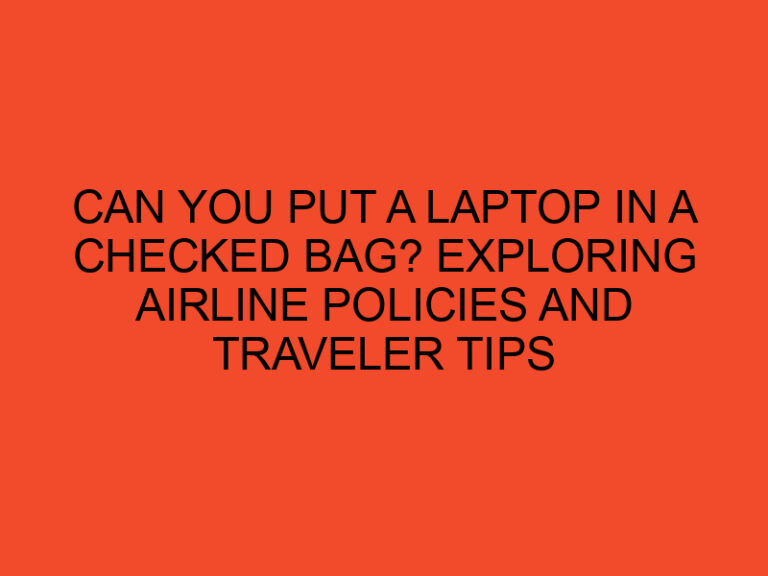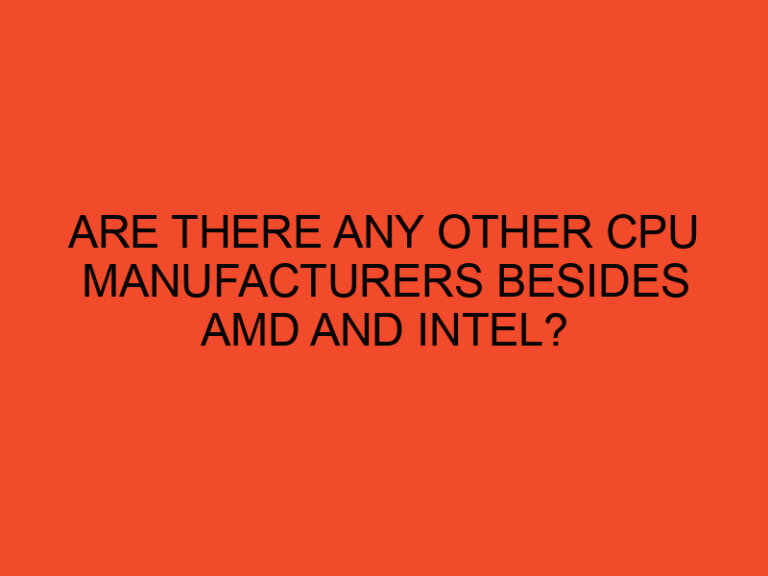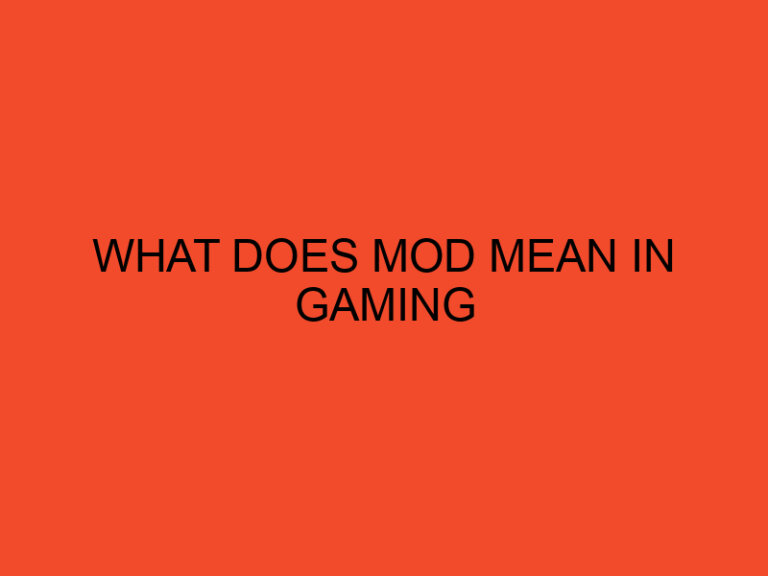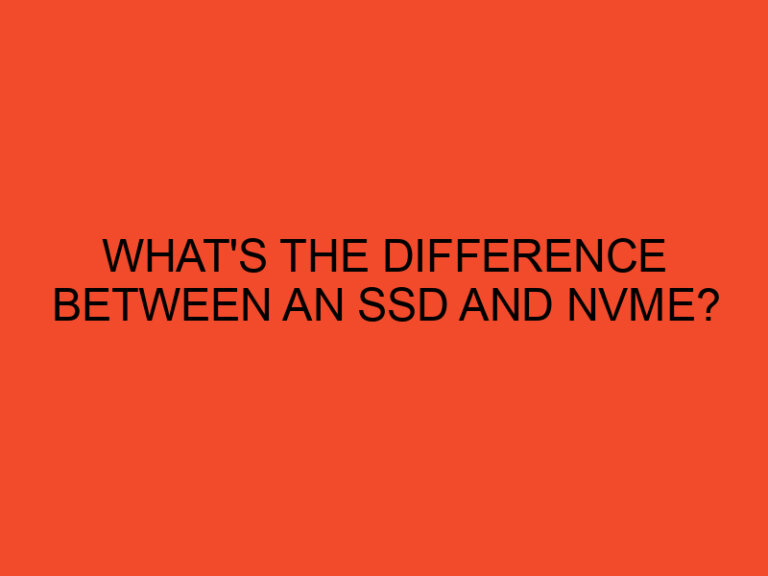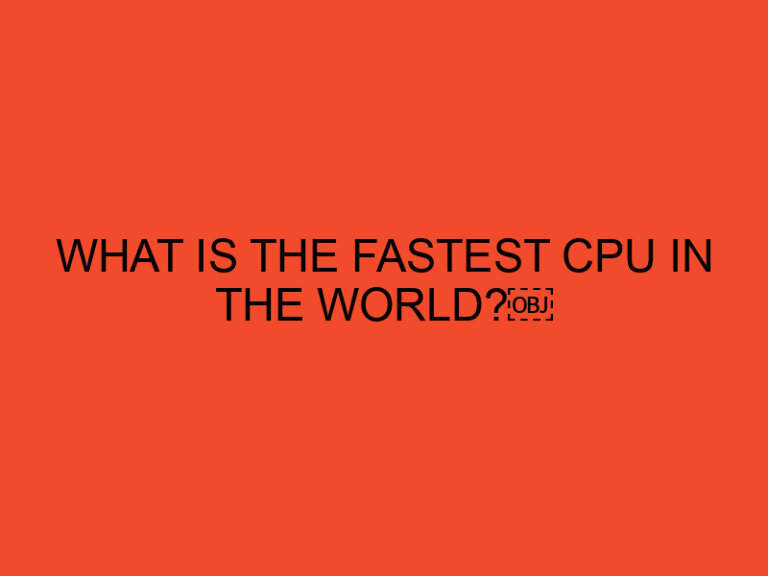When it comes to computer hardware, the central processing unit (CPU) is one of the most critical components. The CPU is responsible for executing instructions and performing calculations, making it the brain of the computer. Whether you’re upgrading your system, troubleshooting an issue, or simply curious about your computer’s specifications, being able to identify the CPU physically can be helpful. In this article, we will guide you through the process of identifying a CPU based on its physical characteristics, labels, and specifications.
Table of Contents
Understanding the CPU
Before diving into the physical identification, let’s have a brief understanding of what a CPU is. The CPU is an electronic circuitry housed in a small chip that fits into a specific socket on the motherboard. It contains the arithmetic logic unit (ALU), control unit, and cache memory. CPUs are manufactured by various companies such as Intel, AMD, and ARM, with each brand offering different models and generations.
Physical Features of a CPU
The physical appearance of a CPU can provide valuable information about its specifications and compatibility. Here are some key physical features to look out for:
- Size and Shape: CPUs come in different sizes and shapes depending on the manufacturer and socket type. The most common shape is rectangular, and the size can range from small and compact to larger ones with integrated cooling solutions.
- Number of Pins: The bottom side of a CPU contains a series of pins that connect to the motherboard’s socket. The number and arrangement of these pins vary between different CPU models.
- Heat Spreader: The top of the CPU features a heat spreader, which is a metal covering that helps dissipate heat generated during operation. The design and material of the heat spreader can differ among CPUs.
- Branding and Logos: CPU manufacturers often imprint their brand names and logos on the heat spreader or the chip itself. These markings can be useful for identification purposes.
Socket Type and Compatibility
The CPU socket is a crucial factor in determining whether a CPU is compatible with a specific motherboard. Different socket types have different pin arrangements and power requirements. To identify the socket type, you can refer to the motherboard’s documentation or look for labels on the socket itself. Common socket types include LGA, PGA, and BGA, each associated with specific CPU manufacturers.
Branding and Identification Labels
CPU manufacturers usually label their products with branding information. These labels may include the brand name, series, and model number. Additionally, you might find details about the manufacturing process, clock speed, cache size, and power consumption. These labels can be found on the heat spreader or the packaging of the CPU.
Model Number and Specifications
To get detailed information about a CPU, including its specifications, model number, and other technical details, you can refer to the manufacturer’s official website or product documentation. The model number provides specific information about the CPU, such as the number of cores, clock speed, cache size, and architecture.
Integrated Graphics
Some CPUs come with integrated graphics capabilities, allowing them to handle graphical tasks without the need for a dedicated graphics card. These CPUs often have a suffix denoting the presence of integrated graphics, such as “G” for Intel CPUs or “G” and “U” for AMD APUs. If you’re looking for a CPU with integrated graphics, make sure to check for these indications.
CPU Coolers and Heatsinks
The cooling system for a CPU is essential to maintain its optimal temperature. Some CPUs come with bundled coolers or heatsinks, while others require separate cooling solutions. Identifying the type of cooler or heatsink that comes with a CPU can provide insights into its thermal performance and compatibility with your system.
Processor Architecture
The architecture of a CPU refers to its underlying design and organization. Different architectures offer varying levels of performance and efficiency. Two common CPU architectures are x86 and ARM. The x86 architecture is widely used in desktop and laptop computers, while ARM is commonly found in mobile devices and embedded systems.
Processor Generation
CPU manufacturers release new generations of processors regularly, bringing improvements in performance, power efficiency, and features. Identifying the generation of a CPU can help you gauge its capabilities compared to newer or older models. Manufacturers often indicate the generation in the model number or through official documentation.
Conclusion
Identifying a CPU physically can provide valuable insights into its specifications, compatibility, and performance capabilities. By considering the physical features, socket type, branding, model number, and other relevant details, you can gather essential information about a CPU for various purposes, such as system upgrades or troubleshooting. Remember to refer to official documentation and manufacturer websites for accurate and up-to-date information.
FAQs
Can I identify a CPU without removing it from the motherboard?
Yes, you can identify a CPU without removing it from the motherboard by referring to the labels and markings on the CPU’s heat spreader or packaging.
Are all CPUs compatible with all motherboards?
No, CPUs are not compatible with all motherboards. The compatibility depends on the socket type and other factors. Ensure that the CPU you choose matches the socket type of your motherboard.
How can I find the socket type of my motherboard?
You can find the socket type of your motherboard by referring to the motherboard’s documentation or by looking for labels or markings on the socket itself.
Can I upgrade my CPU without changing the motherboard?
It depends on the compatibility between your current CPU and the desired CPU. If they have the same socket type and the motherboard supports the desired CPU’s power requirements, you may be able to upgrade without changing the motherboard.
What are the benefits of CPUs with integrated graphics?
CPUs with integrated graphics eliminate the need for a separate graphics card, making them suitable for budget-friendly systems or applications that don’t require intensive graphical performance.