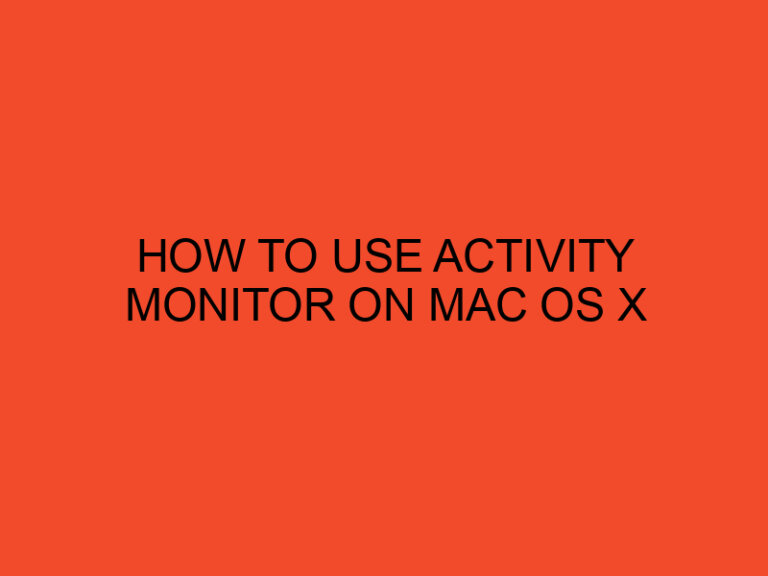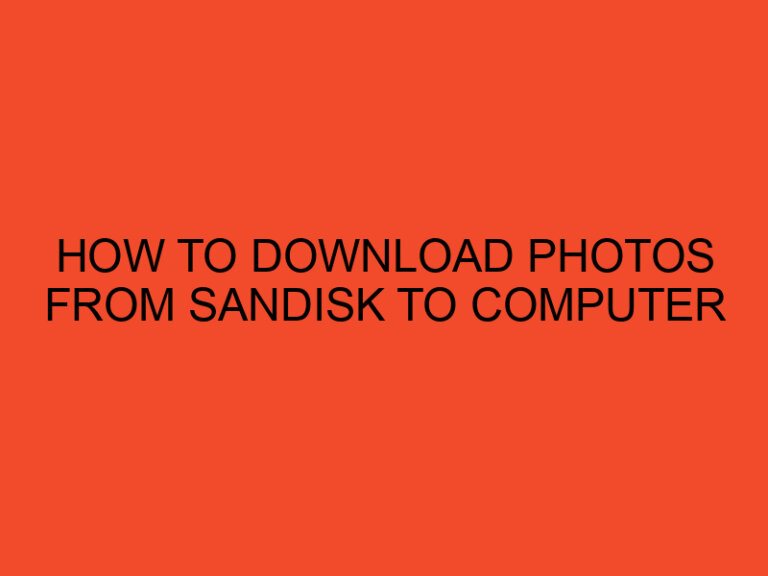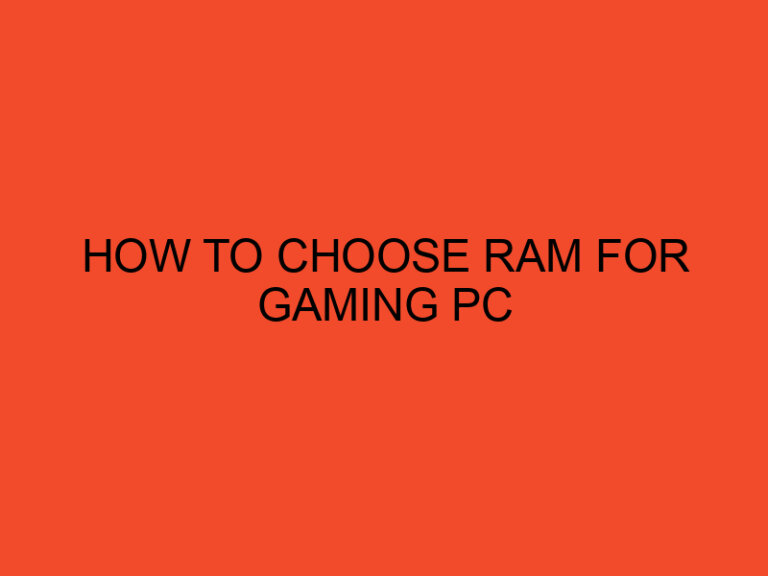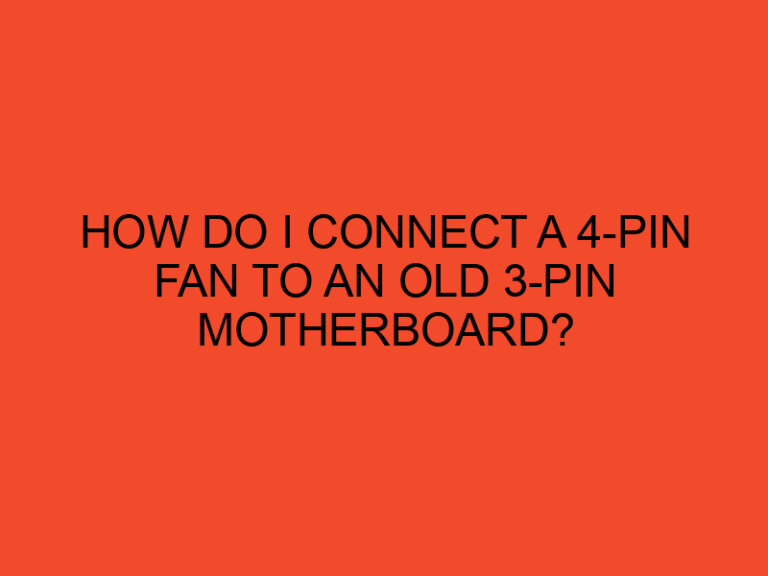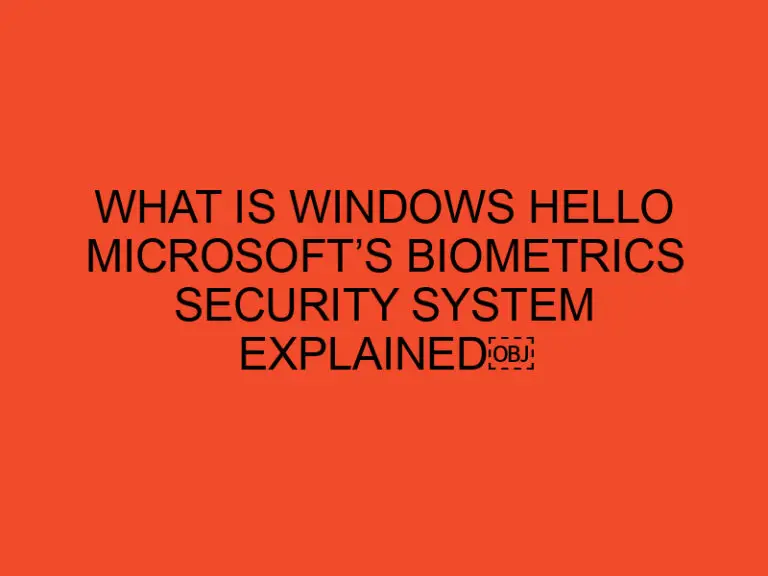Combining first and last names in Excel might seem like a straightforward task, but there are various scenarios and techniques to consider. Whether you’re merging names for personal records, creating mailing lists, or organizing data, knowing how to effectively concatenate names can save time and effort.
Table of Contents
- Basic Function: CONCATENATE
- Using the & Operator
- Using the CONCAT Function
- Combining First and Last Name with Space
- Combining First and Last Name with Comma
- Adding a Space Between First and Last Name
- Removing Extra Spaces
- Dealing with Middle Names
- Handling Different Formats
- Concatenating Names with Titles or Suffixes
- Merging Names from Different Cells
- Handling Errors and Empty Cells
- Advanced Techniques: Text Functions
- Conclusion
- FAQs
Basic Function: CONCATENATE
One of the simplest ways to combine names in Excel is by using the CONCATENATE function. This function allows you to join multiple text strings together.
Using the & Operator
An alternative to the CONCATENATE function is the & operator. This operator achieves the same result as CONCATENATE but offers a more concise syntax.
Using the CONCAT Function
For users of Excel 2016 and later versions, the CONCAT function provides another option for concatenating text strings. Similar to CONCATENATE, it can merge multiple cell values into one.
Combining First and Last Name with Space
To combine first and last names with a space in between, simply reference the cells containing the first name and last name within the CONCATENATE or & function.
Combining First and Last Name with Comma
If you prefer to separate the first and last names with a comma, you can include the comma as a text string within the CONCATENATE or & function.
Adding a Space Between First and Last Name
To ensure there’s a space between the first and last names when concatenated, include a space within the CONCATENATE or & function.
Removing Extra Spaces
Sometimes, names might have extra spaces before or after them. Utilize Excel’s TRIM function to eliminate any unnecessary spaces before concatenating.
Dealing with Middle Names
When dealing with middle names, consider whether to include them in the concatenated result. You can concatenate first, middle, and last names as needed.
Handling Different Formats
Excel users may encounter names in various formats, such as “Last Name, First Name” or “First Name Last Name.” Adjust your concatenation method accordingly to accommodate different formats.
Concatenating Names with Titles or Suffixes
If names include titles (e.g., Mr., Mrs.) or suffixes (e.g., Jr., III), ensure they’re properly concatenated with the first and last names.
Merging Names from Different Cells
In cases where first and last names are stored in separate cells, you can merge them using concatenation functions or operators.
Handling Errors and Empty Cells
Consider using IF statements or error-handling functions to manage scenarios where cells are empty or contain errors during concatenation.
Advanced Techniques: Text Functions
Excel offers a range of text functions that can enhance concatenation, such as LEFT, RIGHT, and MID, which allow you to extract specific parts of text strings before combining them.
Conclusion
Combining first and last names in Excel is a fundamental task that can be accomplished using various methods and functions. By understanding these techniques and considering different scenarios, you can efficiently concatenate names to suit your needs.
FAQs
- Can I concatenate names from non-adjacent cells?
- Yes, you can reference non-adjacent cells in CONCATENATE or & functions to merge names.
- What if some names have prefixes or suffixes?
- Adjust your concatenation method to include prefixes or suffixes along with first and last names.
- How do I handle empty cells during concatenation?
- Use IF statements or error-handling functions like IFERROR to manage empty cells or errors.
- Can I concatenate names with additional information, like titles or middle names?
- Yes, you can concatenate names with titles, middle names, or any other additional information as needed.
- Are there any limitations to concatenating names in Excel?
- While Excel offers versatile concatenation methods, users should be mindful of data format inconsistencies and potential errors.