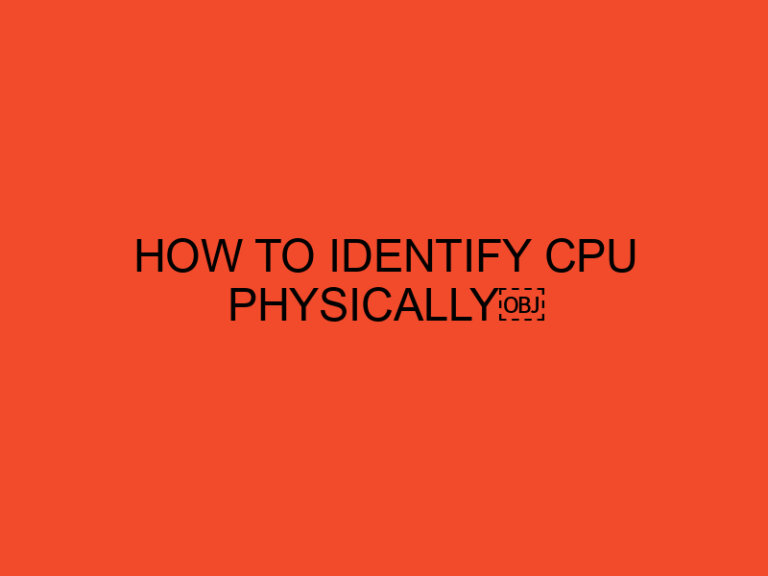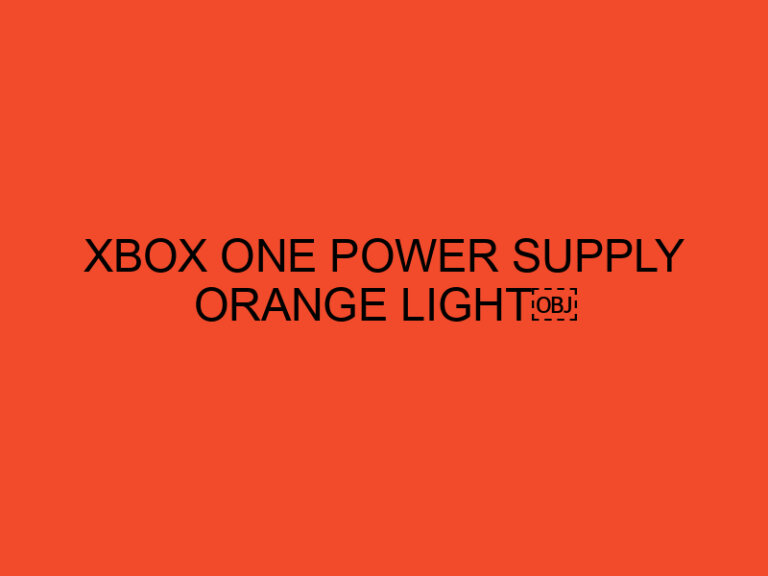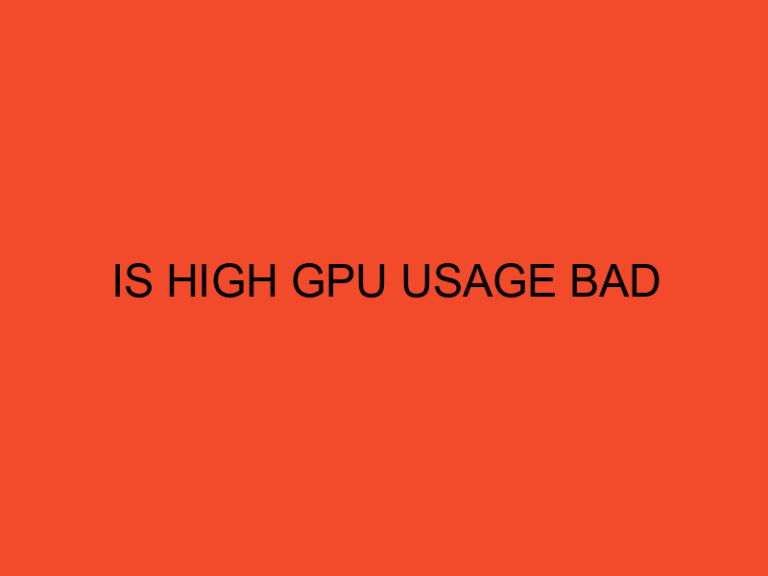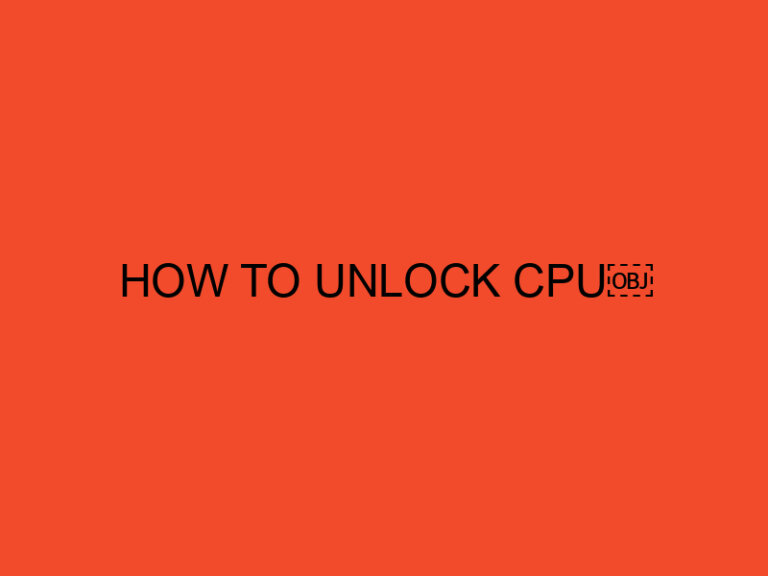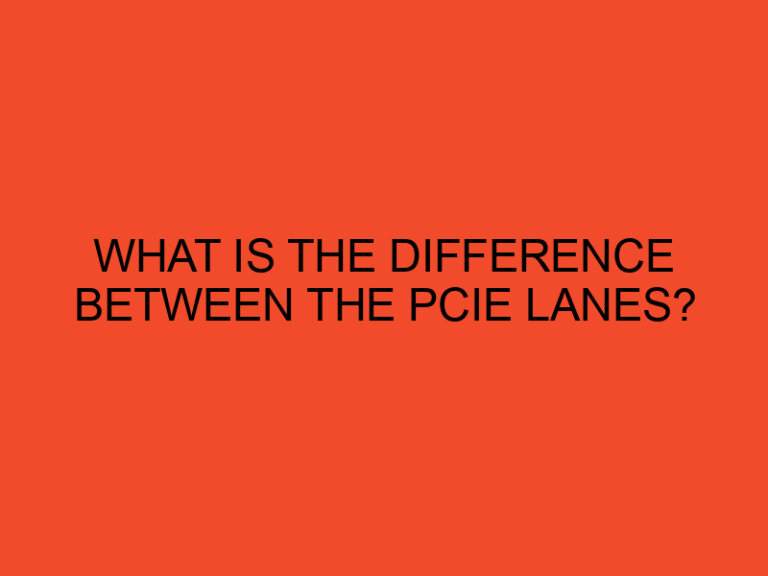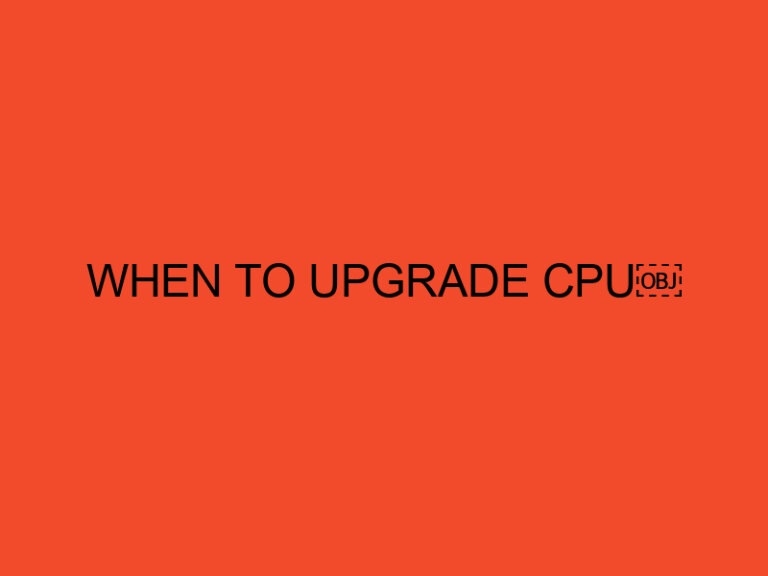When it comes to maintaining the performance and longevity of your computer, proper cleaning is key. One important task is removing the thermal paste from your CPU to keep it running smoothly. However, cleaning thermal paste off a CPU can be a delicate process that requires care and attention to avoid damaging your hardware. In this guide, we will show you how to clean thermal paste off a CPU safely and effectively.
Table of Contents
What is thermal paste?
Thermal paste, also known as thermal grease, is a conductive compound that is used to improve the transfer of heat from the CPU to the heatsink. It fills the microscopic gaps between the two surfaces, allowing for more efficient heat dissipation.
Why do you need to clean thermal paste off a CPU?
Over time, thermal paste can become dried out or contaminated, which can reduce its effectiveness in transferring heat. This can lead to increased temperatures and decreased performance, as well as potentially damaging your hardware. Therefore, it’s important to periodically clean off the old thermal paste and apply new paste to maintain optimal performance.
What tools do you need to clean thermal paste off a CPU?
Before you begin, you will need a few tools to safely and effectively remove the thermal paste from your CPU. Here’s what you’ll need:
- Isopropyl alcohol (90% or higher)
- Microfiber cloth
- Thermal paste remover (optional)
- Plastic scraper (optional)
- Cotton swabs (optional)
How to clean thermal paste off a CPU: Step-by-Step Guide
Now that you have the necessary tools, let’s get started with the step-by-step guide on how to clean thermal paste off a CPU.
Step 1: Turn off your computer and unplug it from the power source
Before you begin, make sure your computer is turned off and unplugged from the power source to avoid any potential damage to your hardware.
Step 2: Remove the CPU from the motherboard
Next, you will need to remove the CPU from the motherboard. This process can vary depending on the type of CPU and socket you have, so make sure to consult your motherboard manual or online resources for specific instructions.
Step 3: Remove the old thermal paste
Using a microfiber cloth, wipe off any excess thermal paste from the surface of the CPU and heatsink. If the thermal paste is particularly stubborn, you can use a plastic scraper or thermal paste remover to help loosen it. Be careful not to scratch the surface of the CPU or heatsink.
Once the majority of the thermal paste has been removed, use a cotton swab dipped in isopropyl alcohol to clean off any remaining residue. Make sure to use a high percentage of isopropyl alcohol to ensure maximum effectiveness.
Step 4: Clean the CPU and heatsink
Once the thermal paste has been removed, clean the surface of the CPU and heatsink with a microfiber cloth and isopropyl alcohol. Be thorough but gentle to avoid damaging the delicate components.
Step 5: Apply new thermal paste
Finally, it’s time to apply new thermal paste to your CPU. Apply a small amount of thermal paste, about the size of a pea, to the center of the CPU. Then, use a plastic card or your finger to spread the paste evenly over the surface of the CPU. Be careful not to use too much paste, as this can actually impede heat transfer.
Once the paste has been applied, carefully reattach the heatsink and CPU to the motherboard, making sure to follow the manufacturer’s instructions.
Tips for cleaning thermal paste off a CPU
- Always make sure your computer is turned off and unplugged from the power source before attempting to clean your CPU.
- Use high-quality isopropyl alcohol and a microfiber cloth for maximum effectiveness.
- Avoid using abrasive tools, such as metal scrapers, that can scratch the surface of the CPU or heatsink.
- Be gentle and take your time to avoid damaging delicate components.
- Apply a small, pea-sized amount of thermal paste to the center of the CPU for optimal heat transfer.
Conclusion
Cleaning thermal paste off a CPU can be a daunting task, but with the right tools and techniques, it’s a relatively simple process that can greatly improve the performance and longevity of your computer. By following the step-by-step guide and tips outlined in this article, you can safely and effectively remove old thermal paste and apply new paste to keep your hardware running smoothly.
Frequently Asked Questions
- Can I reuse old thermal paste?
It’s not recommended to reuse old thermal paste, as it can become dried out or contaminated over time, reducing its effectiveness.
- Can I use water to clean thermal paste off a CPU?
No, water can damage your hardware and is not an effective cleaner for thermal paste. Always use isopropyl alcohol and a microfiber cloth.
- How often should I clean my CPU and apply new thermal paste?
This can vary depending on how often you use your computer and how demanding your applications are. As a general rule, it’s recommended to clean your CPU and apply new thermal paste every 1-2 years.
- Can I apply too much thermal paste?
Yes, applying too much thermal paste can actually impede heat transfer and reduce performance. Only apply a small, pea-sized amount to the center of the CPU.
- Can I use a different type of thermal paste than what came with my CPU?
Yes, there are many different types of thermal paste available that can provide improved heat transfer. Just make sure to choose a high-quality product from a reputable manufacturer.