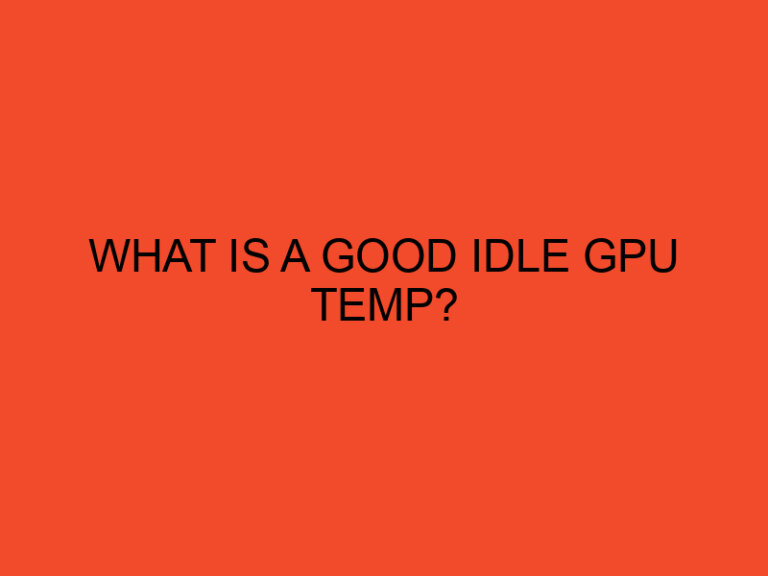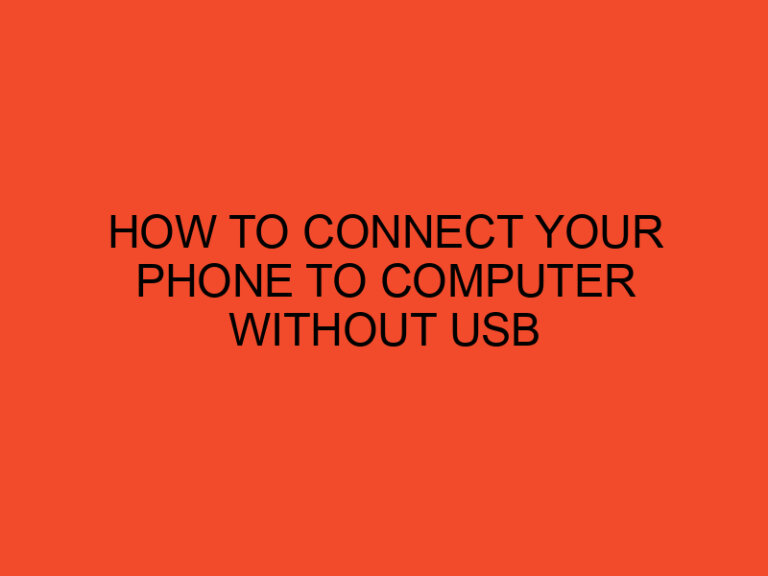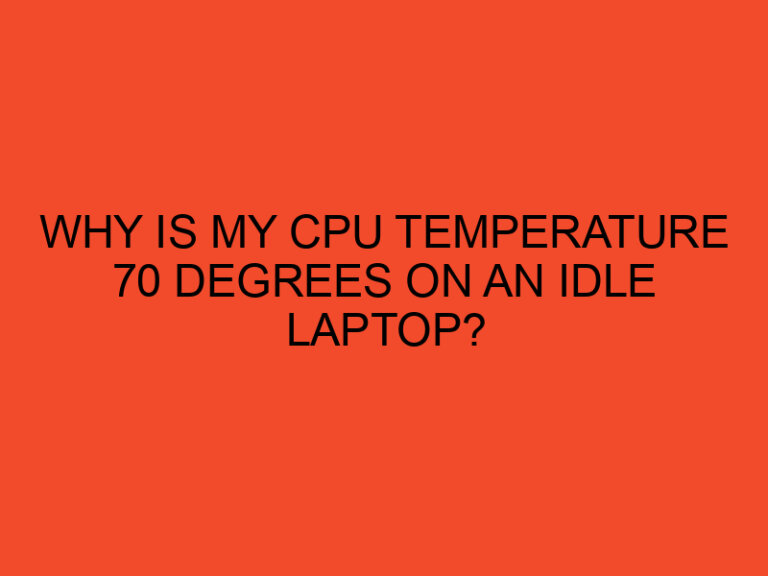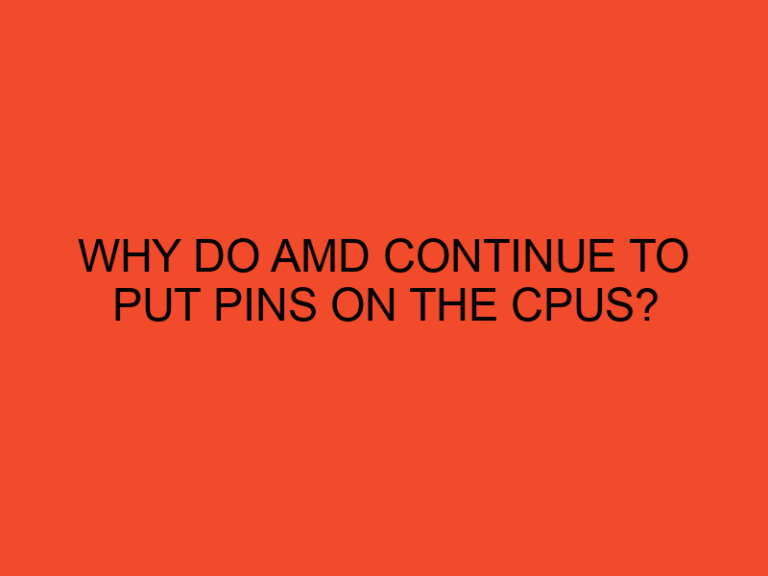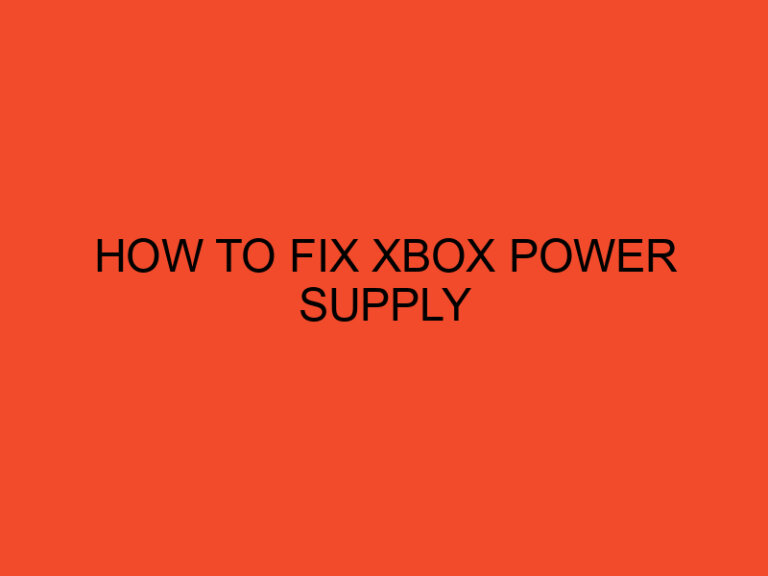Are you tired of your PC fans making too much noise or not providing enough cooling? Do you want to learn how to control PC fans to achieve optimal performance? In this article, we will provide you with tips and tricks to help you manage your PC fans effectively.
Table of Contents
Understanding PC Fans
Before we dive into how to control PC fans, let’s first understand what they are and how they work. PC fans are small devices that help to cool your computer by removing hot air from the system and drawing in cool air. They consist of a motor, blades, and a frame, and are typically powered by the motherboard or a separate fan controller.
PC fans come in different sizes, with the most common being 120mm and 140mm. They also have varying speed settings, measured in revolutions per minute (RPM), and are rated by the amount of air they can move, measured in cubic feet per minute (CFM). The faster the fan spins, the more noise it will produce, but also the more air it can move.
Tips for Controlling PC Fans
Now that we understand what PC fans are, let’s explore some tips and tricks for controlling them:
1. Adjust Fan Speed in BIOS
One way to control PC fans is to adjust their speed in the BIOS (basic input/output system) of your computer. This can typically be accessed by pressing a key (often F2 or Delete) during startup. Once in the BIOS, look for the fan control settings and adjust the fan speeds as needed. Keep in mind that adjusting fan speeds too low can cause your computer to overheat, while setting them too high can cause excess noise.
2. Use Fan Control Software
Another way to control PC fans is to use fan control software. There are many different options available, such as SpeedFan, Argus Monitor, and CAM. These programs allow you to adjust fan speeds and create custom fan profiles based on your computer’s temperature and usage.
3. Clean Your Fans
Dust and debris can accumulate on PC fans over time, causing them to work less efficiently and produce more noise. Regularly cleaning your fans can help to improve their performance and reduce noise levels. Use compressed air or a soft brush to remove any dust or debris from the fan blades and frame.
4. Install Fan Filters
Installing fan filters on your PC fans can help to prevent dust and debris from accumulating on them in the first place. This can help to improve their performance and extend their lifespan. There are many different types of fan filters available, including magnetic and adhesive options.
5. Consider Fan Replacement
If your PC fans are old or not working properly, consider replacing them with newer, more efficient models. Look for fans with higher CFM ratings and lower noise levels. Be sure to choose fans that are compatible with your computer’s motherboard and case.
Conclusion
Controlling PC fans can help to improve the performance and lifespan of your computer, while also reducing excess noise. By adjusting fan speeds in the BIOS, using fan control software, cleaning your fans, installing fan filters, and considering fan replacement, you can achieve optimal performance from your PC fans. Try out these tips and tricks and see how they work for you.