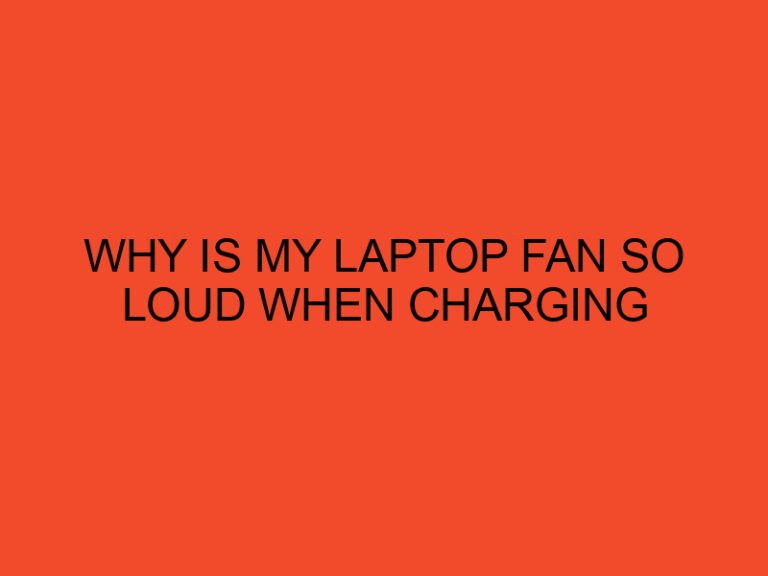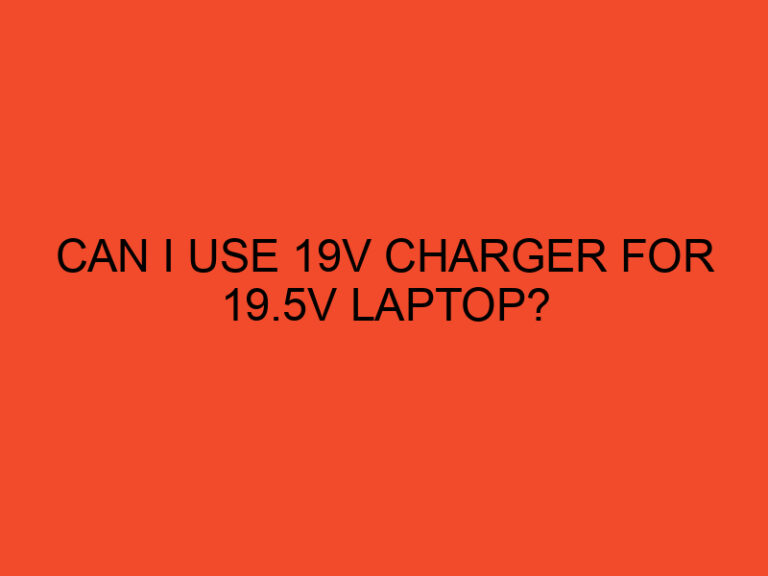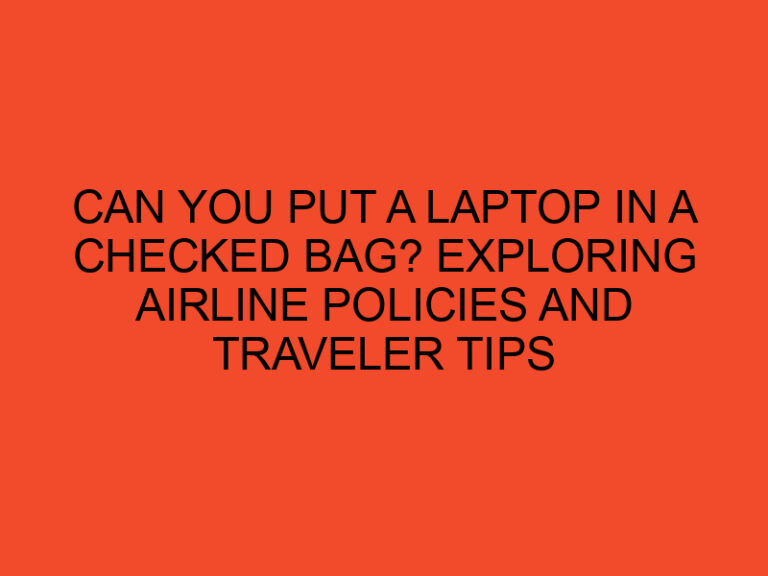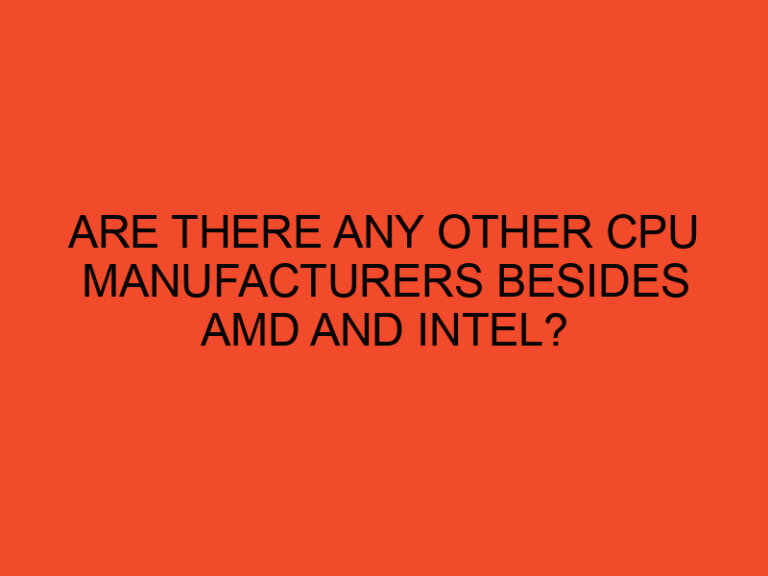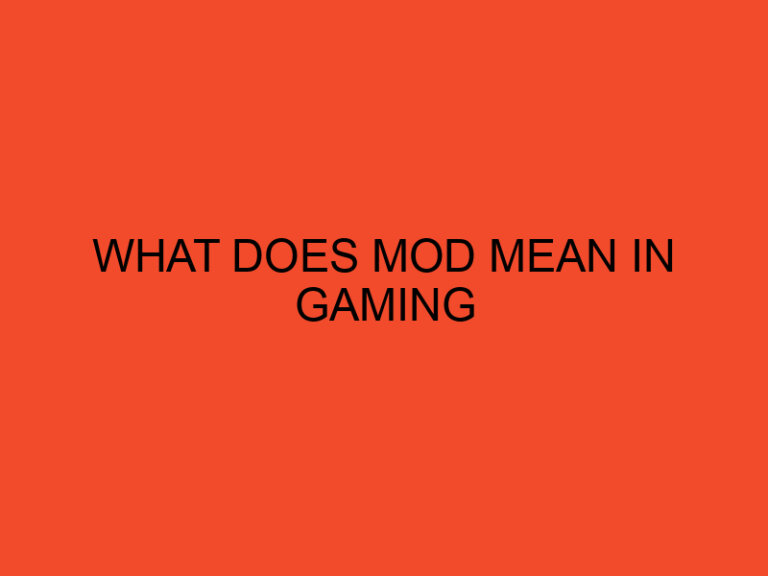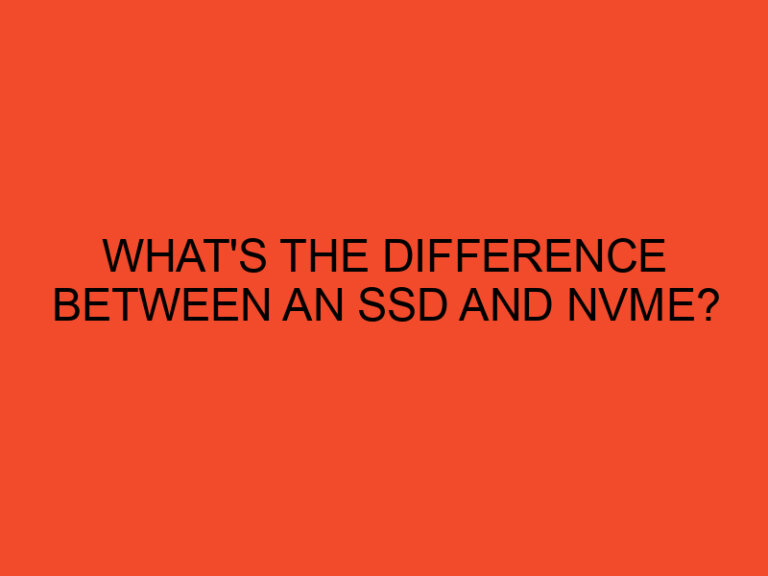System Idle Process is a crucial component of the Windows operating system that plays a significant role in the overall performance of your computer. This process, often misunderstood by many users, is an integral part of the multitasking capabilities of the operating system. In this article, we will delve into the details of what the System Idle Process is, how it functions, and its importance in maintaining the efficiency of your computer.
Table of Contents
- What Is System Idle Process?
- Understanding the System Idle Process
- The Purpose of System Idle Process
- How System Idle Process Works
- System Idle Process and CPU Usage
- Importance of System Idle Process
- Monitoring System Idle Process
- Common Misconceptions about System Idle Process
- Impact on Performance
- Troubleshooting System Idle Process Issues
- Optimizing System Idle Process
- The Future of System Idle Process
- Conclusion
- FAQs
What Is System Idle Process?
Have you ever wondered why your computer’s CPU usage occasionally drops to zero, even when you have numerous applications running in the background? This behavior can be attributed to the System Idle Process. Despite its name, the System Idle Process is not idle in the conventional sense. It is a vital part of the Windows operating system, and understanding its role can help you better comprehend your computer’s performance.
Understanding the System Idle Process
The System Idle Process is essentially a measurement of the idle time of your CPU. When there are no tasks or processes requiring immediate attention, the CPU’s idle time increases, and the System Idle Process takes up the available resources. It acts as a placeholder for the CPU, indicating that it is not actively engaged in executing any specific tasks.
The Purpose of System Idle Process
The primary purpose of the System Idle Process is to ensure that the CPU remains productive. When there are no active tasks to be executed, the System Idle Process takes advantage of the available resources, allowing the CPU to rest and conserve energy. This process also helps maintain a stable operating system and ensures that other active processes receive the necessary resources for seamless execution.
How System Idle Process Works
When your computer is idle, the System Idle Process takes up the CPU’s available resources, consuming as much as it can. As soon as a task or process requires immediate attention, the System Idle Process reduces its resource consumption and allocates the necessary resources to the active process. This dynamic allocation of resources ensures optimal performance and responsiveness.
System Idle Process and CPU Usage
Many users mistakenly interpret high CPU usage by the System Idle Process as a sign of a problem or inefficiency. However, it is crucial to note that the System Idle Process does not affect the performance of other active processes. In fact, when the System Idle Process consumes a higher percentage of the CPU, it indicates that the CPU has more idle time, which is a positive indicator of efficient resource management.
Importance of System Idle Process
The System Idle Process plays a vital role in maintaining the overall performance and responsiveness of your computer. By effectively utilizing the idle time of the CPU, it ensures that the system remains stable, responsive, and capable of handling multiple tasks simultaneously. Without the System Idle Process, your computer may experience sluggishness, decreased efficiency, and potential instability.
Monitoring System Idle Process
If you are curious about monitoring the System Idle Process and its CPU utilization, you can use various system monitoring tools available for Windows. These tools provide real-time information about CPU usage, including the percentage of time the System Idle Process occupies. Monitoring these statistics can give you insights into your computer’s performance and help identify any abnormal behavior.
Common Misconceptions about System Idle Process
There are several misconceptions surrounding the System Idle Process. One common misconception is that it represents a virus or malware. However, this process is an inherent part of the Windows operating system and is not malicious in any way. It is essential to distinguish between the System Idle Process and potential threats to ensure the security of your computer.
Impact on Performance
The System Idle Process does not directly impact the performance of other active processes. However, if you notice consistently high CPU usage even when there are active tasks, it may indicate underlying issues. In such cases, it is advisable to investigate further and identify the processes that are consuming an unusually high amount of CPU resources.
Troubleshooting System Idle Process Issues
In rare cases, you may encounter performance issues related to the System Idle Process. If your computer experiences persistent sluggishness or high CPU usage, it is worth exploring potential solutions. These can include updating drivers, scanning for malware, optimizing startup programs, or performing a system cleanup. Consulting with technical support or seeking assistance from online forums can also provide valuable insights.
Optimizing System Idle Process
As the System Idle Process is a built-in component of the Windows operating system, there are limited ways to optimize it directly. However, you can ensure that your computer’s overall performance remains optimal by keeping your system up to date, regularly scanning for malware, managing startup programs, and performing regular maintenance tasks like disk cleanup and defragmentation.
The Future of System Idle Process
With advancements in technology and operating systems, the System Idle Process may undergo further refinements to enhance system performance and resource utilization. As computer architectures evolve and become more efficient, the System Idle Process will continue to play a crucial role in maintaining optimal performance and power management.
Conclusion
The System Idle Process is a fundamental component of the Windows operating system that optimizes CPU resources and ensures efficient multitasking. By intelligently allocating resources during idle periods, it contributes to the overall stability, responsiveness, and performance of your computer. Understanding the role and function of the System Idle Process can help demystify its behavior and empower you to make informed decisions when troubleshooting performance issues.
FAQs
Does a high percentage of System Idle Process indicate a problem?
No, a high percentage of System Idle Process indicates that your CPU has more idle time and is managing resources efficiently.
Can I disable the System Idle Process?
No, you cannot and should not disable the System Idle Process. It is a critical component of the operating system and contributes to its stability and performance.
Does the System Idle Process consume energy?
No, the System Idle Process does not consume additional energy. In fact, it helps conserve energy by allowing the CPU to rest during idle periods.
Is the System Idle Process a virus or malware?
No, the System Idle Process is not a virus or malware. It is an integral part of the Windows operating system.
How can I optimize the performance of my computer?
To optimize the performance of your computer, ensure that your system is up to date, regularly scan for malware, manage startup programs, and perform routine maintenance tasks.