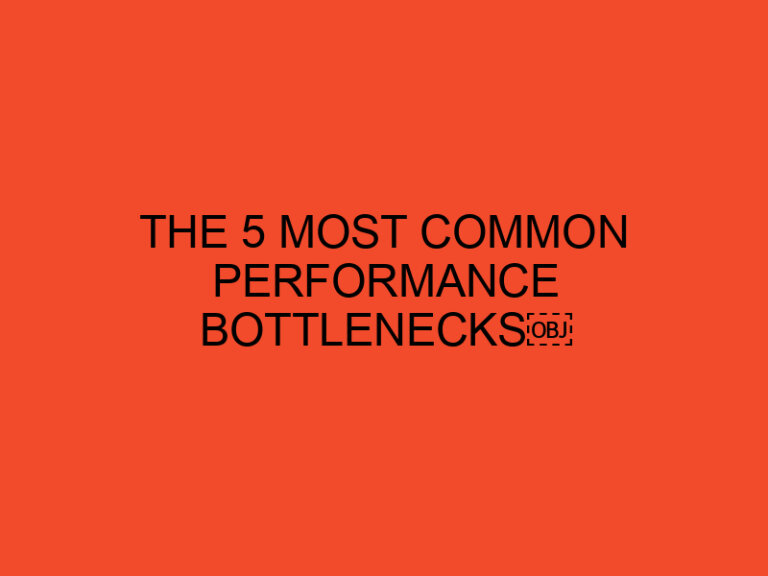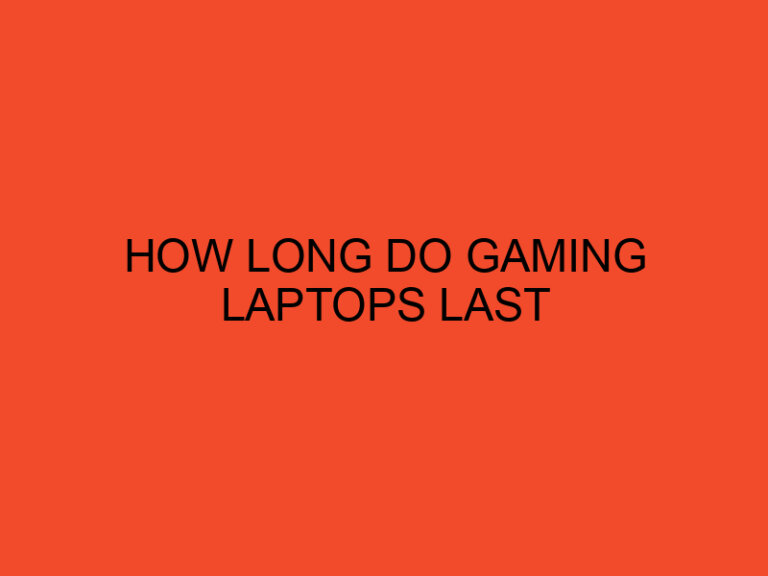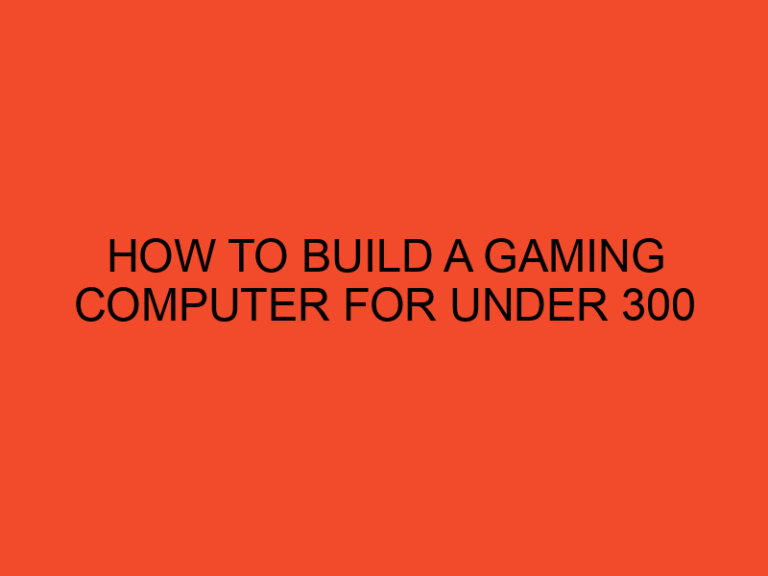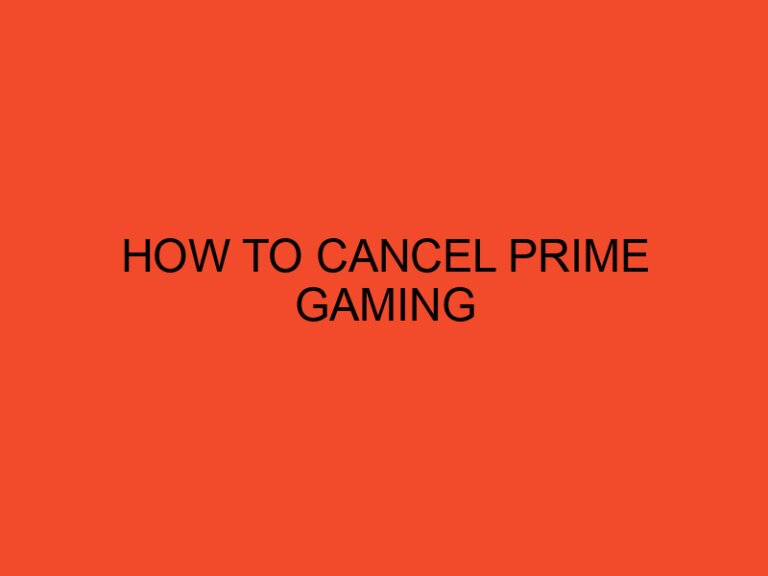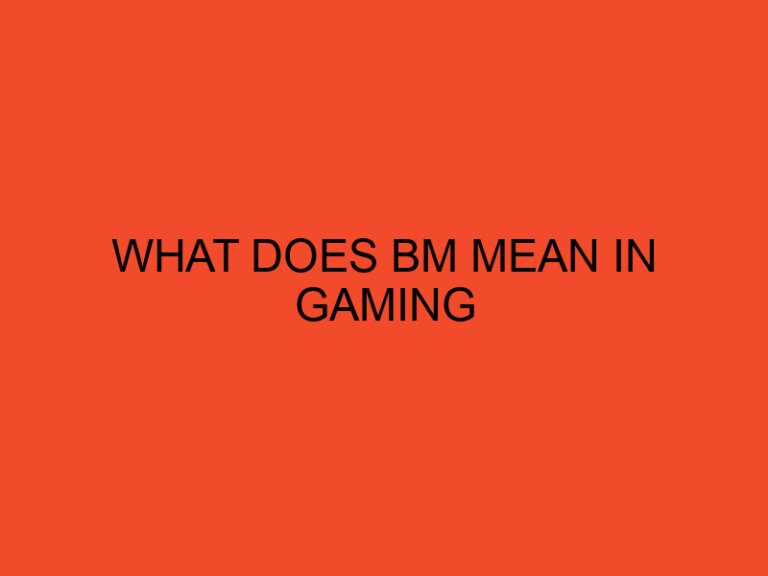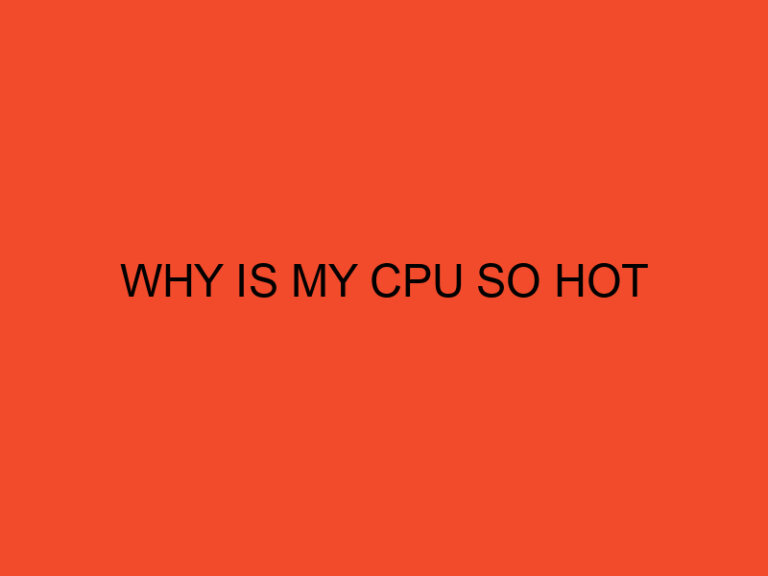If you love movies and are looking for an affordable and convenient way to watch the latest releases from the comfort of your own home, then you might be interested in Redbox. Redbox is a popular DVD and Blu-ray rental service that allows users to rent movies and TV shows from self-service kiosks located in grocery stores, pharmacies, and convenience stores across the United States. But did you know that you can also stream Redbox movies on your computer? In this article, we will show you how to watch Redbox movies on your computer and enjoy a wide variety of content without ever having to leave your house.
Table of Contents
- Introduction
- What is Redbox?
- How to Create a Redbox Account
- How to Browse Redbox Movie Selection
- How to Rent a Redbox Movie
- How to Stream Redbox Movies on Your Computer
- System Requirements for Streaming Redbox Movies
- Troubleshooting Tips for Streaming Redbox Movies
- How to Cancel a Redbox Rental
- How to Return a Redbox Rental
- Benefits of Watching Redbox Movies on Your Computer
- Conclusion
Introduction
Redbox is a popular movie rental service that is widely known for its bright red kiosks located in high-traffic areas across the United States. Redbox offers a wide selection of DVDs and Blu-rays for rent at an affordable price. However, with the increasing popularity of online streaming services, Redbox has also made it possible for users to stream their favorite movies and TV shows directly from their computer.
What is Redbox?
Redbox is a popular DVD and Blu-ray rental service that allows users to rent movies and TV shows from self-service kiosks located in grocery stores, pharmacies, and convenience stores across the United States. Redbox was founded in 2002 and has since grown into one of the most popular rental services in the country. With over 41,500 kiosks located in all 50 states, Redbox is a convenient and affordable way to rent movies and TV shows.
How to Create a Redbox Account
To access Redbox’s streaming service, you will need to create an account. Creating an account is easy and can be done in just a few minutes. Here’s how:
- Go to the Redbox website and click on the “Sign In” button.
- Click on the “Create Account” button.
- Enter your email address and create a password.
- Enter your personal information, including your name and address.
- Click on the “Create Account” button.
How to Browse Redbox Movie Selection
Once you have created your account, you can browse Redbox’s extensive movie and TV show selection. Here’s how:
- Go to the Redbox website and sign in to your account.
- Click on the “Movies” or “TV Shows” tab.
- Use the search bar to search for a specific title or browse through the available options.
- Click on the movie or TV show you want to rent.
How to Rent a Redbox Movie
Renting a Redbox movie is easy and can be done in just a few simple steps. Here’s how:
- Go to the Redbox website and sign in to your account.
- Click on the movie or TV show you want to rent.
- Choose the rental option you prefer (DVD, Blu-ray, or digital).
- Enter your payment information and click on the “Rent” button.
- You will receive a confirmation email with a code that you can use to pick up your rental at a Redbox kiosk.
How to Stream Redbox Movies on Your Computer
Streaming Redbox movies on your computer is a simple and convenient way to watch your favorite movies without leaving your house. Here’s how to do it:
- Go to the Redbox website and sign in to your account.
- Click on the movie or TV show you want to stream.
- Click on the “Stream Now” button.
- If you haven’t already, you will need to download and install the Redbox app on your computer.
- Once the app is installed, click on the movie or TV show you want to stream.
- The movie or TV show will start playing automatically.
System Requirements for Streaming Redbox Movies
Before you start streaming Redbox movies on your computer, you will need to make sure that your system meets the minimum requirements. Here are the system requirements for streaming Redbox movies:
- Windows 7 or higher, or Mac OS X 10.7 or higher
- 2.33 GHz Intel Core 2 Duo or higher (Windows) or Intel-based Mac (Mac OS X)
- 2 GB RAM or higher
- 128 MB video memory or higher
- Internet connection with at least 1.5 Mbps download speed
Troubleshooting Tips for Streaming Redbox Movies
If you encounter any issues while streaming Redbox movies on your computer, here are a few troubleshooting tips:
- Make sure that your system meets the minimum system requirements.
- Check your internet connection to make sure that it is fast enough to stream movies.
- Close any other programs or browser tabs that may be using up bandwidth.
- Clear your browser cache and cookies.
- Restart your computer and try again.
- Contact Redbox customer support for further assistance.
How to Cancel a Redbox Rental
If you need to cancel a Redbox rental, you can do so by logging in to your account and following these steps:
- Click on the “My Rentals” tab.
- Find the rental you want to cancel and click on the “Cancel Rental” button.
- Follow the prompts to confirm the cancellation.
How to Return a Redbox Rental
Returning a Redbox rental is easy and can be done in just a few simple steps. Here’s how:
- Locate a Redbox kiosk near you.
- Insert the rental disc into the kiosk.
- Follow the prompts on the screen to complete the return.
Benefits of Watching Redbox Movies on Your Computer
There are several benefits to watching Redbox movies on your computer. Some of these include:
- Convenience: You can watch your favorite movies from the comfort of your own home.
- Affordability: Redbox rentals are more affordable than other streaming services.
- Variety: Redbox offers a wide selection of movies and TV shows to choose from.
- Flexibility: You can choose to rent a physical disc or stream a digital copy of the movie.
Conclusion
Redbox is a great option for anyone who loves movies and wants an affordable and convenient way to watch them. By following the steps outlined in this article, you can easily stream Redbox movies on your computer and enjoy a wide variety of content without ever having to leave your house.