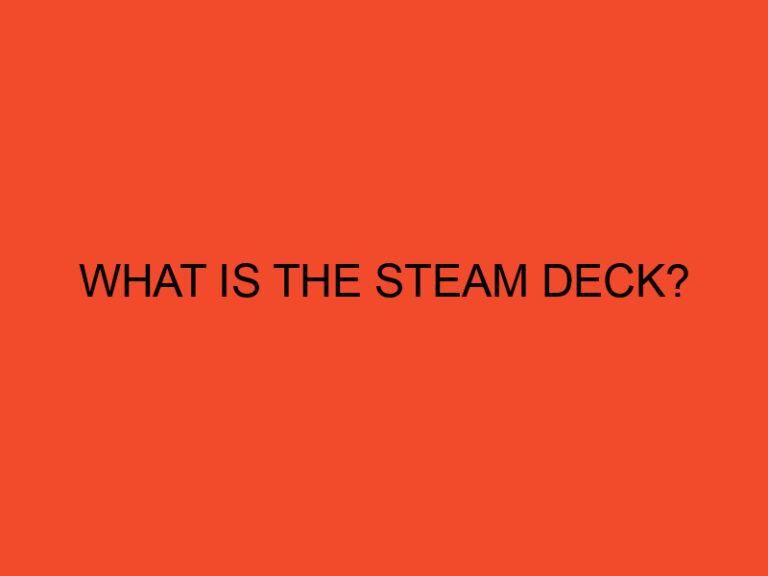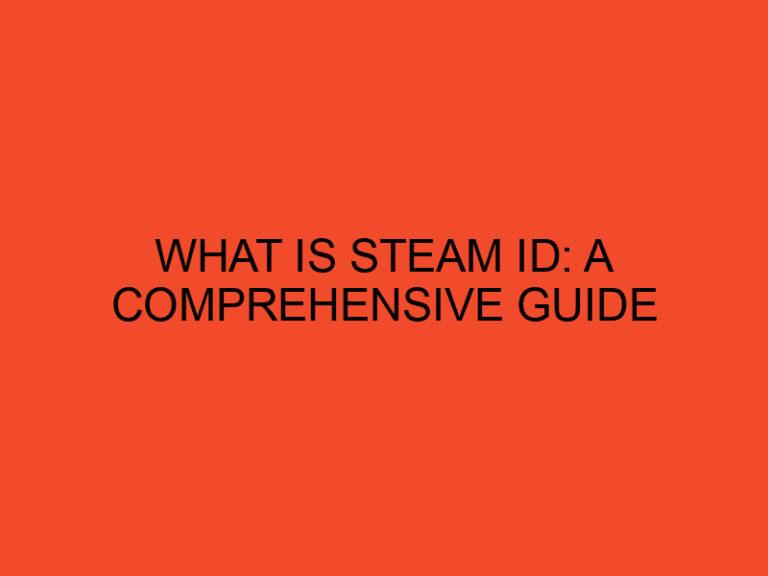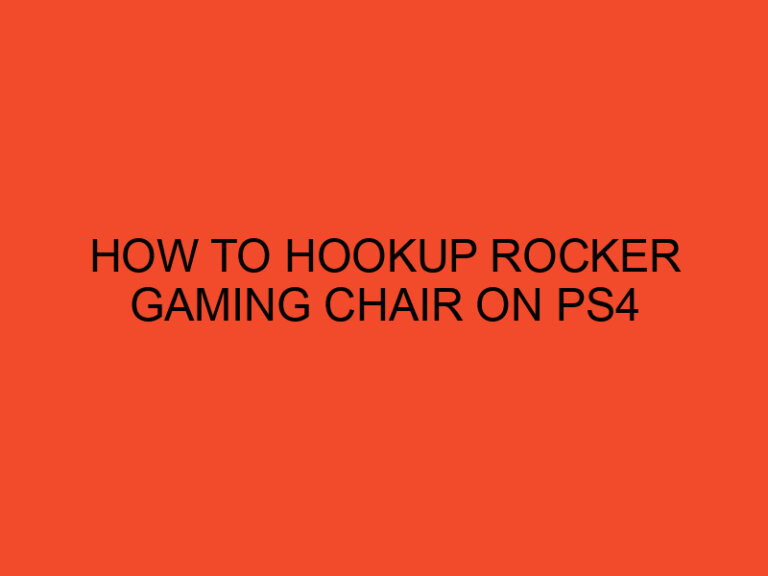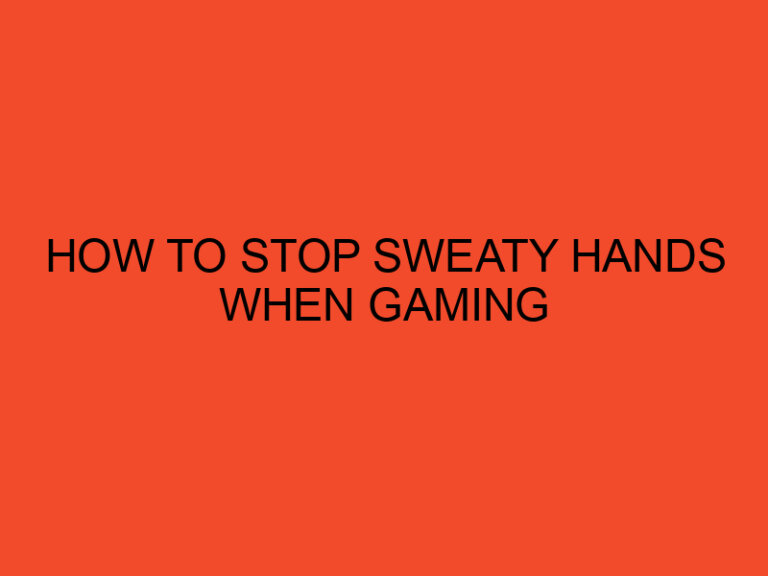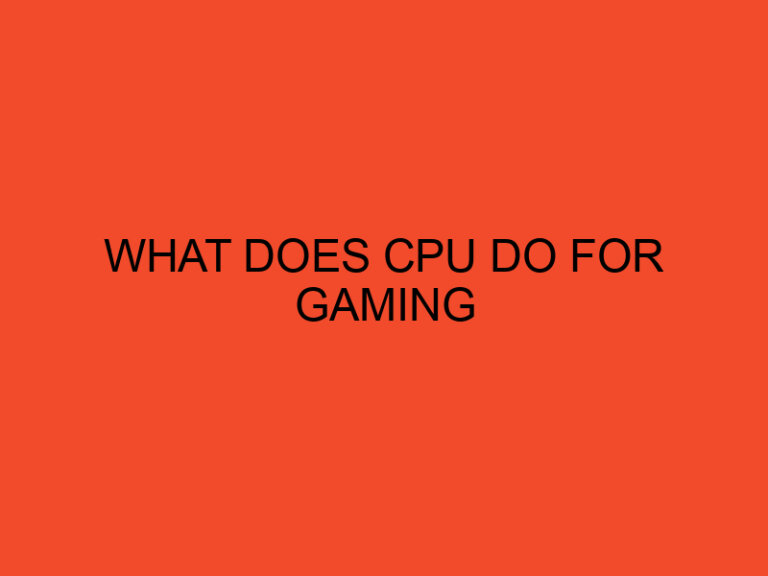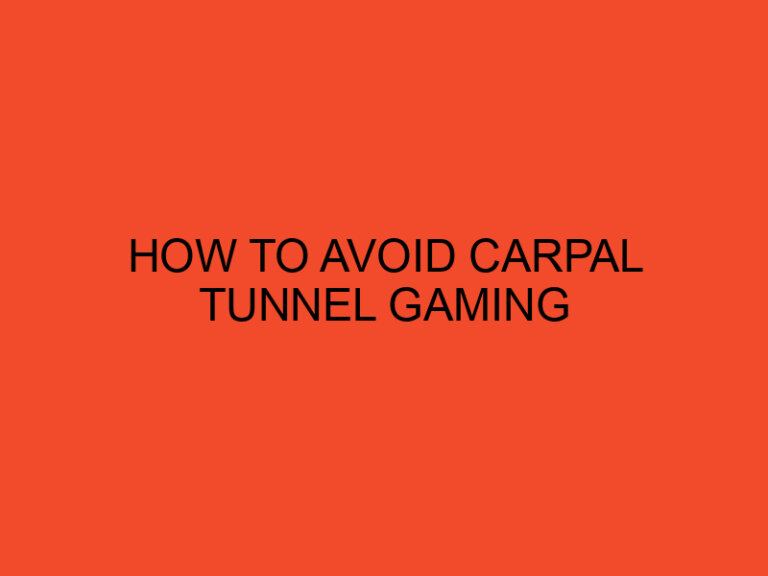Are you experiencing CPU overheating issues and suspect that your liquid cooler might be the culprit? Testing your CPU liquid cooler can be a daunting task, but it is crucial to ensure optimal performance and longevity of your computer. In this article, we will provide you with a comprehensive guide on how to test your CPU liquid cooler to determine if it is functioning correctly.
Table of Contents
Introduction
CPU liquid coolers are an efficient way to maintain optimal CPU temperatures and prevent overheating, but they can also fail due to various reasons. It is essential to test your CPU liquid cooler regularly to ensure it is functioning correctly and efficiently.
This article aims to provide you with a comprehensive guide on how to test your CPU liquid cooler, identify common issues, and troubleshoot them.
2. Why Test CPU Liquid Cooler?
Testing your CPU liquid cooler is crucial for various reasons, including:
- Identifying potential issues before they cause permanent damage to your CPU or other computer components.
- Ensuring optimal performance and longevity of your liquid cooler.
- Avoiding unexpected system shutdowns and data loss.
- Maintaining a stable and consistent CPU temperature for better performance.
3. Preparing to Test CPU Liquid Cooler
Before testing your CPU liquid cooler, ensure that you have the following tools and equipment:
- A reliable temperature monitoring software such as Core Temp or HWMonitor.
- A thermal paste to reapply after testing.
- A small screwdriver to remove the CPU cooler.
- A flashlight to inspect the liquid cooler components.
Ensure that your computer is turned off and unplugged from the power source before proceeding.
4. Testing the CPU Liquid Cooler
Testing your CPU liquid cooler involves several steps, including:
4.1. Checking for Blockages
Blockages in your liquid cooler can cause a reduction in the flow rate, leading to poor cooling performance. Inspect the tubing and radiator for any visible signs of blockages such as debris, dust, or sediment. If you notice any blockages, flush the liquid cooler with distilled water and retest.
4.2. Verifying Proper Pump Function
A faulty or malfunctioning pump can cause low flow rates, leading to poor cooling performance. To verify proper pump function, you can listen for any unusual sounds, vibrations, or leaks from the pump. Also, check the pump speed and voltage using a reliable monitoring software.
4.3. Evaluating the Radiator
The radiator plays a crucial role in dissipating heat from the coolant. Inspect the radiator for any physical damage or blockages that can impede airflow. Also, ensure that the radiator fan is spinning correctly and at the right speed.
4.4. Testing the Cooling Fan
A malfunctioning cooling fan can cause inadequate heat dissipation, leading to overheating. Test the fan by connecting it to a different power source and checking if it spins correctly. Also, inspect the fan blades for any damage or obstruction.
5. Common Issues and Troubleshooting
Even with proper maintenance, your CPU liquid cooler can still develop issues.
Here are some common issues that you may encounter with your CPU liquid cooler and how to troubleshoot them:
5.1. Leaks and Spills
Leaks and spills are one of the most common issues with liquid coolers. Inspect the tubing and fittings for any visible signs of leaks or spills. If you notice any, shut down your computer immediately and disconnect the liquid cooler. Clean up the spill and replace any damaged components.
5.2. Poor Thermal Conductivity
If you notice that your CPU temperatures are still high even after testing your liquid cooler, it may indicate poor thermal conductivity. This can be caused by air bubbles in the liquid cooler or a faulty pump. Bleed the liquid cooler to remove any air bubbles, and if the issue persists, replace the pump.
5.3. Low Flow Rate
A low flow rate can cause poor cooling performance and may be caused by a clogged or damaged pump, blockages in the tubing, or a malfunctioning radiator fan. Inspect the liquid cooler components and replace any damaged or clogged parts.
5.4. Air Bubbles
Air bubbles can cause poor thermal conductivity and reduced flow rates. Bleed the liquid cooler to remove any air bubbles, and ensure that the coolant is topped up to the correct level.
6. Conclusion
Testing your CPU liquid cooler is essential to ensure optimal performance and longevity of your computer. By following the steps outlined in this article, you can identify potential issues, troubleshoot common problems, and maintain a stable and consistent CPU temperature.
Remember to regularly test your CPU liquid cooler and maintain it to avoid unexpected system shutdowns and data loss. If you encounter any issues that you cannot troubleshoot, seek professional help.
7. FAQs
- How often should I test my CPU liquid cooler?
- We recommend testing your CPU liquid cooler at least once every six months.
- Can I use tap water to flush my liquid cooler?
- No, tap water contains minerals that can damage your liquid cooler components. Always use distilled water.
- How do I bleed my liquid cooler?
- Refer to your liquid cooler manual for specific instructions. Generally, you need to tilt your computer case to allow any trapped air bubbles to escape.
- How can I tell if my radiator fan is spinning correctly?
- Use a monitoring software to check the fan speed. If the fan is not spinning at the right speed, replace it.
- Can I test my liquid cooler without removing it from my computer?
- No, you need to remove the liquid cooler to inspect and test the components properly.