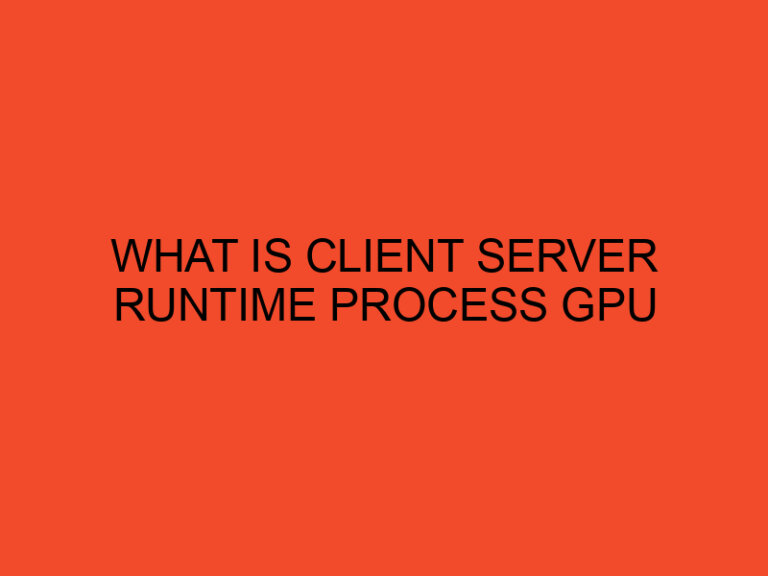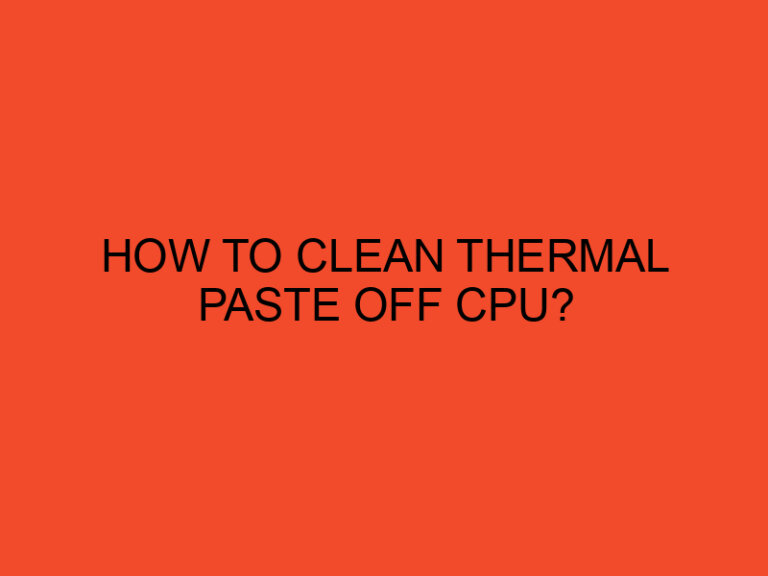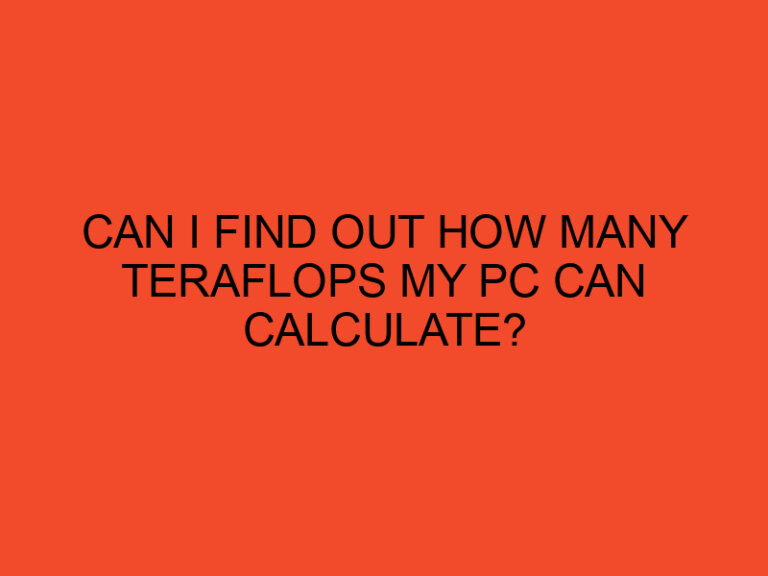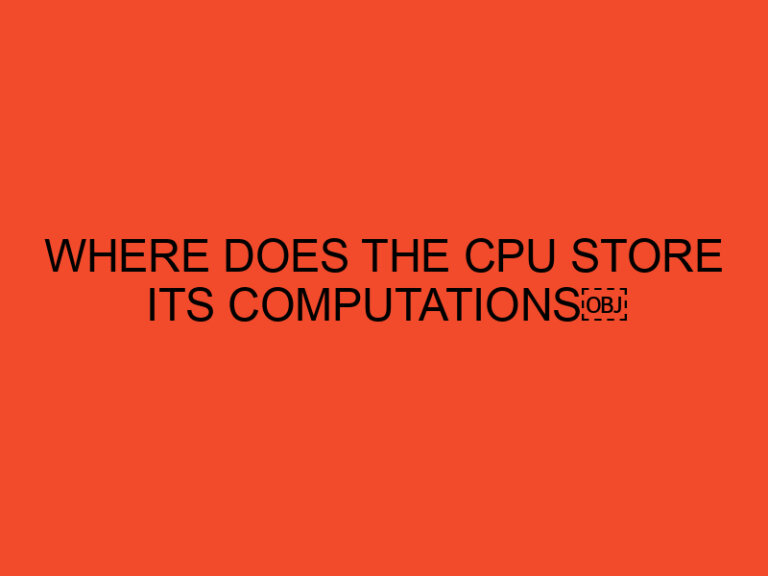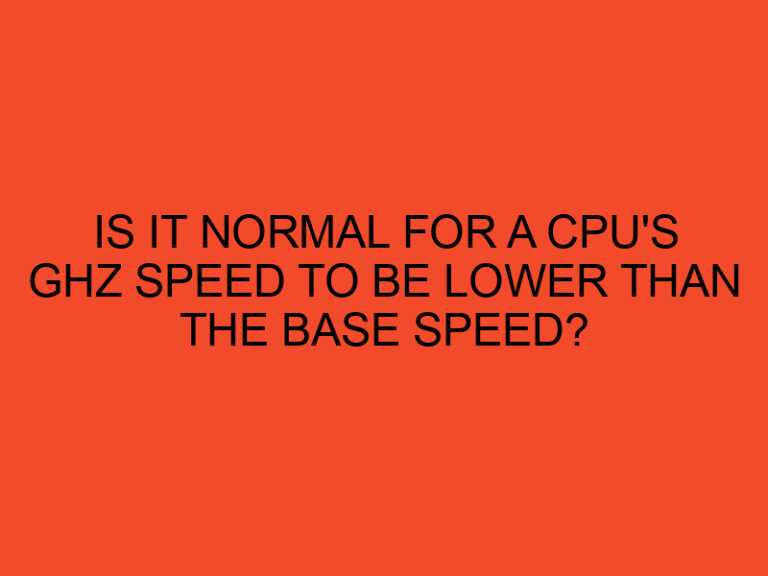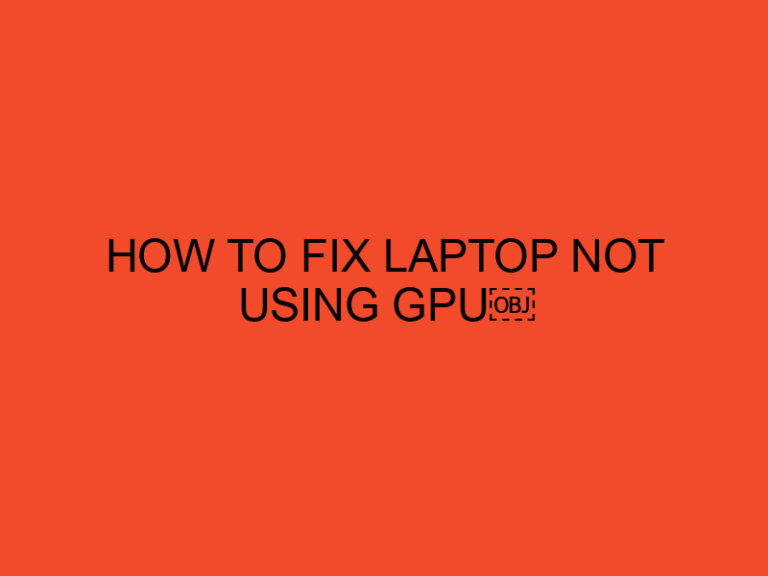Controlling PC fans is an essential aspect of managing the temperature and airflow inside your computer case. By adjusting the fan speeds, you can maintain optimal cooling performance, reduce noise levels, and prolong the lifespan of your components. In this comprehensive guide, we will explore various methods to control PC fans effectively and ensure an efficient and quiet computing experience.
Table of Contents
How to Control PC Fans
PC fans play a crucial role in cooling the components of your computer system. They circulate air inside the case, dissipating heat generated by the CPU, GPU, and other hardware. PC fan control refers to the ability to adjust the fan speeds to achieve the desired cooling performance and noise levels.
Controlling fan speeds can be done through various methods, including manual control, BIOS settings, fan control software, or using dedicated fan controllers. Each method offers different levels of flexibility and control over the fan speeds.
Types of PC Fans
Before diving into fan control methods, it’s important to understand the different types of PC fans commonly used:
- Case Fans: These fans are mounted on the case itself and are responsible for drawing cool air into the case and expelling hot air.
- CPU Fans: CPU fans are specifically designed to cool the central processing unit (CPU). They are either attached directly to the CPU heatsink or come as part of a CPU cooler.
- GPU Fans: Graphics processing units (GPUs) often have their own built-in fans or cooling solutions to dissipate heat generated by the graphics card.
- Liquid Cooling Fans: In liquid cooling setups, fans are used to cool the radiator, which helps dissipate heat from the liquid coolant.
Manual Fan Control
One of the simplest methods to control PC fans is through manual control. This method involves adjusting the fan speeds manually using physical switches or buttons located on the fans themselves or on the fan hubs. However, manual control is limited to the fans that have built-in controls, and it may not offer granular control over fan speeds.
BIOS Fan Control
Many motherboards offer BIOS-level fan control options, allowing you to control the fan speeds directly from the BIOS settings. The BIOS provides basic fan control profiles, such as Silent, Standard, or Performance, with predefined temperature thresholds. You can choose a profile that suits your needs or customize the fan curves to adjust the fan speeds based on temperature readings.
To access the BIOS fan control settings, follow these general steps:
- Restart your computer and enter the BIOS setup by pressing a specific key during startup (common keys include F2, Del, or Esc).
- Navigate to the Hardware Monitor or Fan Control section.
- Look for fan control options, such as fan profiles or fan curves.
- Select the desired profile or customize the fan curves based on your preferences.
- Save the changes and exit the BIOS.
Note that the availability and options in the BIOS may vary depending on your motherboard manufacturer and model.
Fan Control Software
Fan control software provides a more flexible and user-friendly approach to controlling PC fans. There are several software options available that allow you to adjust fan speeds, create custom fan curves, monitor temperatures, and more. Some popular fan control software includes:
- SpeedFan: SpeedFan is a widely used fan control software that supports a wide range of motherboards and fan models. It offers advanced features like custom fan curves, temperature monitoring, and system health monitoring.
- MSI Afterburner: Although primarily known for GPU overclocking, MSI Afterburner also includes fan control functionality. It allows you to adjust the fan speeds of both the GPU and case fans.
- Argus Monitor: Argus Monitor is a comprehensive system monitoring and fan control software. It provides detailed information about temperatures, fan speeds, and allows you to customize fan profiles.
- CAM: CAM is a software suite by NZXT that offers fan control, RGB lighting control, and system monitoring features. It supports NZXT hardware but can also work with other compatible components.
When using fan control software, make sure to download the software from official sources and check compatibility with your motherboard and fans.
Fan Controllers
For those who prefer a dedicated hardware solution, fan controllers are an excellent choice. Fan controllers allow you to manually adjust fan speeds using knobs or buttons located on a separate controller unit. They often come with multiple channels, allowing you to control several fans simultaneously. Fan controllers can be installed in an empty drive bay or mounted externally.
To use a fan controller, follow these steps:
- Install the fan controller in an available drive bay or position it externally.
- Connect the fans to the fan controller using the provided cables.
- Use the knobs or buttons on the fan controller to adjust the fan speeds according to your preference.
Fan controllers provide precise control over fan speeds and can be a convenient option if you want physical control without relying on software interfaces.
Conclusion
Controlling PC fans is essential for maintaining optimal cooling and noise levels in your computer system. Whether through manual control, BIOS settings, fan control software, or dedicated fan controllers, you can adjust fan speeds to suit your needs. Experiment with different methods and find the one that works best for you, keeping in mind the specific capabilities of your fans, motherboard, and software options available.
FAQ
Is it safe to control PC fans manually?
Yes, manually controlling PC fans is generally safe. However, it’s important to ensure that the fan speeds are set within safe limits to maintain proper cooling for your components.
Can I control the fan speeds of all fans in my system?
The ability to control fan speeds depends on the fans and motherboard you have. Some fans may not support speed control, while others may require additional hardware or software solutions.
Will controlling PC fans affect the lifespan of the fans?
Controlling PC fans within safe limits should not significantly impact their lifespan. However, running fans at excessively high speeds for prolonged periods may reduce their lifespan.
Can I control the fan speeds of my laptop?
Laptop fans are typically controlled automatically by the system’s firmware and cannot be manually adjusted. However, you can use software solutions to monitor temperatures and adjust power settings to indirectly influence fan behavior.
Can I control RGB lighting on fans using fan control methods?
Fan control methods focus on adjusting fan speeds rather than controlling RGB lighting. To control RGB lighting on fans, you may need to use separate RGB control software or hardware that is compatible with your RGB fans.