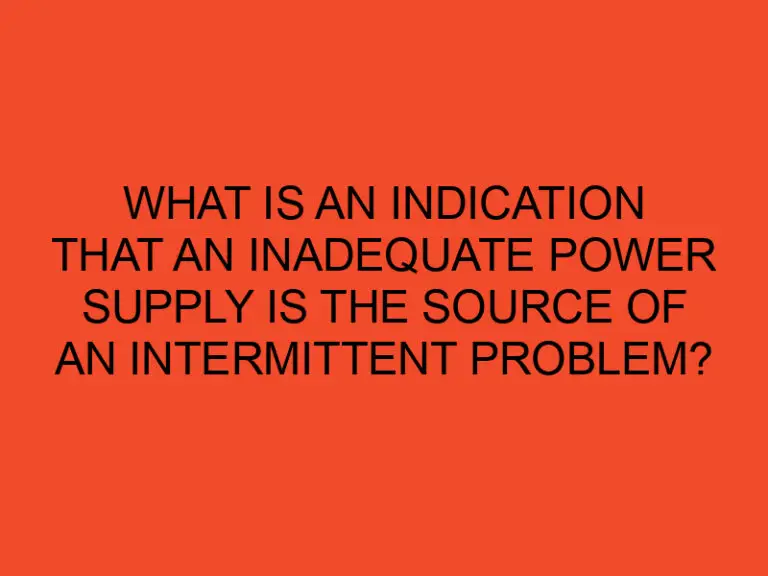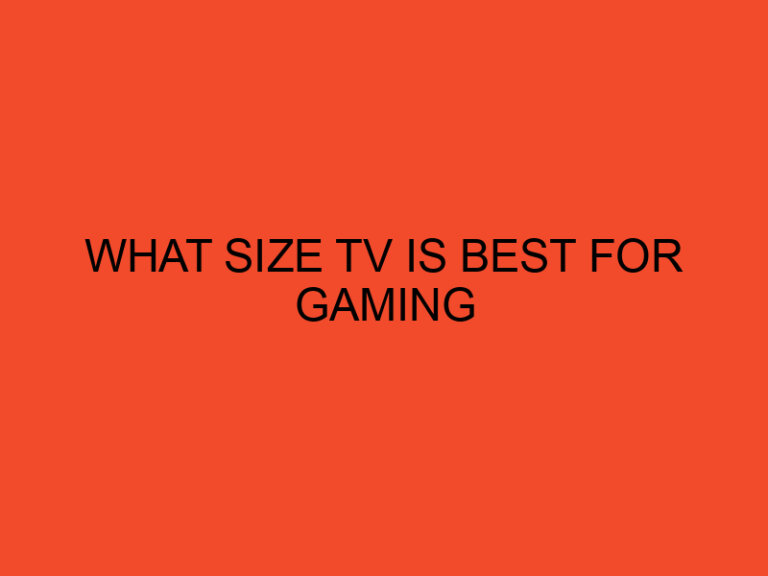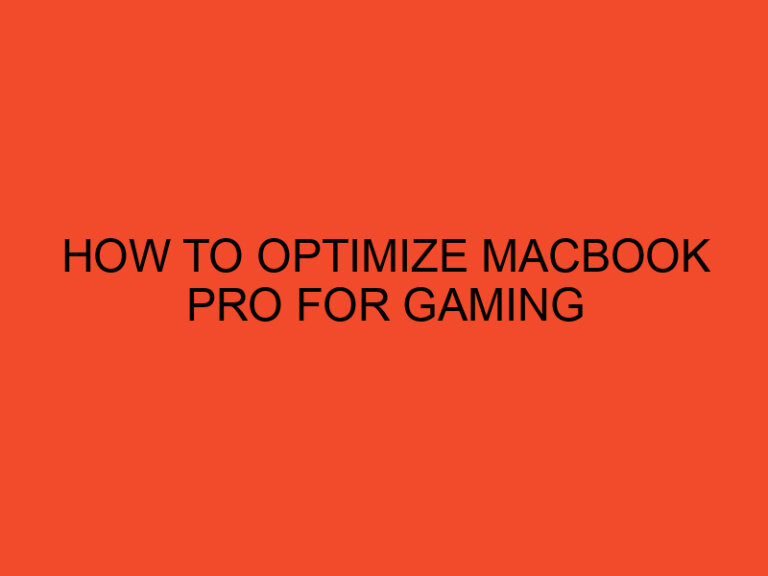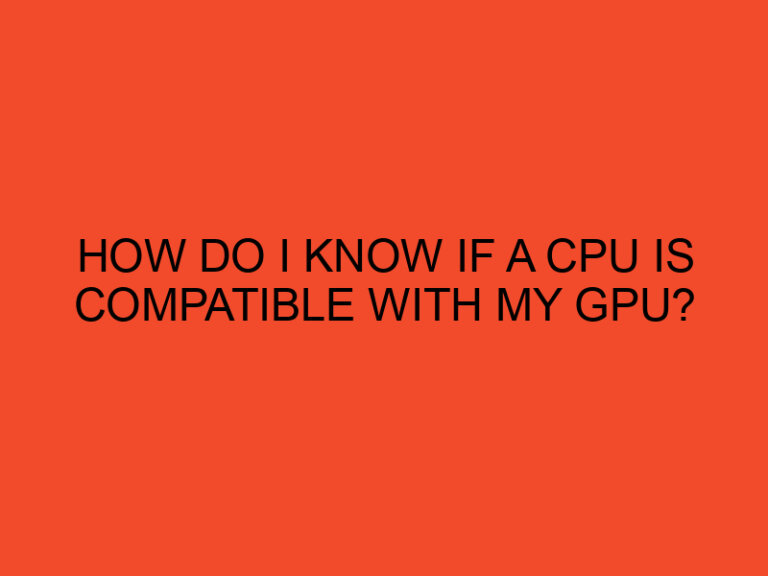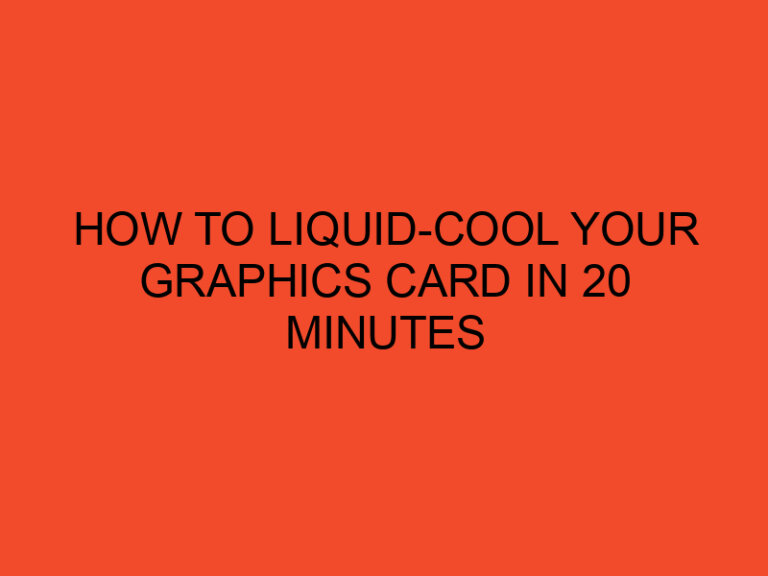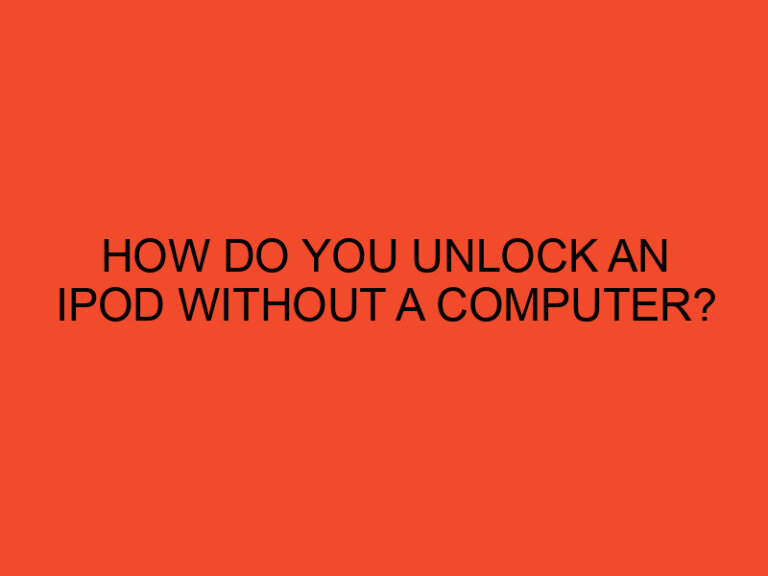Keeping your CPU (Central Processing Unit) clean is crucial for maintaining optimal performance and preventing overheating. Over time, dust and debris can accumulate on the CPU and its cooler, hindering heat dissipation and potentially causing stability issues. In this comprehensive guide, we will walk you through the step-by-step process of cleaning your CPU, ensuring its longevity and efficient operation.
Table of Contents
How to Clean a CPU: A Comprehensive Guide
The CPU is one of the most critical components of your computer, and keeping it clean is vital for maintaining its performance and lifespan. Regular cleaning helps remove dust, lint, and other debris that can accumulate and restrict airflow, leading to increased temperatures and potential damage. By following the steps outlined in this guide, you can effectively clean your CPU and ensure optimal functioning.
Preparing for Cleaning
Before you begin the cleaning process, gather the necessary tools and prepare your workspace. Here’s what you’ll need:
- Compressed Air Canister: Compressed air is an effective tool for removing dust and debris from delicate computer components. Ensure you have a canister of compressed air designed for electronics.
- Lint-Free Cloth or Microfiber Cloth: A soft, lint-free cloth or a microfiber cloth is ideal for wiping down the CPU and its cooler.
- Isopropyl Alcohol: Isopropyl alcohol is useful for cleaning thermal paste residue and ensuring a clean surface.
- Cotton Swabs: Cotton swabs are handy for reaching small and intricate areas.
- Anti-static Precautions: To prevent static electricity from damaging your components, work on a non-static surface and use an anti-static wristband or periodically touch a grounded metal surface to discharge any static charge.
Cleaning the CPU Cooler
Follow these step-by-step instructions to clean the CPU cooler:
- Power Off: Ensure that your computer is turned off and unplugged from the power source before proceeding.
- Open the Computer Case: Open your computer case by removing the side panel to gain access to the CPU cooler.
- Remove the CPU Cooler: Depending on the type of CPU cooler you have, there may be screws or clips holding it in place. Carefully remove the cooler, taking note of any cables or connections attached to it.
- Use Compressed Air: Hold the CPU cooler upside down and use the compressed air canister to blow away the dust and debris. Pay special attention to the heat sink fins and fan blades.
- Clean the Fan: If the CPU cooler has a fan, hold the fan blades in place with a finger to prevent it from spinning, then use the compressed air to blow away dust and debris from the fan’s motor and blades.
- Wipe Down the Cooler: Moisten a lint-free cloth or a microfiber cloth with isopropyl alcohol. Gently wipe down the cooler’s surface, including the heat sink and fan, to remove any stubborn residue or stains.
- Inspect for Damage: While cleaning, inspect the cooler for any signs of damage, such as bent fins or worn-out fan bearings. If you notice any issues, consider replacing the cooler if necessary.
Cleaning the CPU
Follow these step-by-step instructions to clean the CPU:
- Remove the CPU Cooler: If the CPU cooler is still attached to the CPU, carefully detach it following the instructions provided by the manufacturer.
- Inspect the CPU: Take a close look at the CPU to check for any visible dust or debris. Avoid touching the delicate pins or contacts on the CPU.
- Use Compressed Air: Hold the compressed air canister upright and use short bursts of air to blow away any dust or debris from the CPU surface.
- Apply Isopropyl Alcohol: Moisten a cotton swab with a small amount of isopropyl alcohol. Gently swab the CPU surface to remove any residual thermal paste or stubborn stains. Avoid using excessive force.
- Allow to Dry: After cleaning with isopropyl alcohol, allow the CPU to air dry completely before proceeding with reassembly.
Reassembling the CPU Cooler
Follow these steps to reassemble the CPU cooler:
- Apply Thermal Paste: If you have removed the CPU cooler, apply a small pea-sized amount of thermal paste to the center of the CPU surface. Spread it evenly using a plastic card or a thermal paste spreader.
- Reattach the CPU Cooler: Carefully align the CPU cooler with the CPU and gently lower it into place. Ensure that the mounting screws or clips align properly with the CPU cooler’s bracket or socket.
- Secure the CPU Cooler: Depending on your CPU cooler type, use the provided screws or clips to secure the cooler in place. Follow the manufacturer’s instructions for your specific cooler.
- Close the Computer Case: Once the CPU cooler is securely in place, close your computer case by reattaching the side panel.
Conclusion
Regularly cleaning your CPU and its cooler is essential for maintaining optimal performance and preventing overheating. By following the step-by-step instructions in this comprehensive guide, you can effectively clean your CPU, ensuring its longevity and efficient operation. Remember to take necessary precautions, such as anti-static measures, and use appropriate cleaning tools and materials. With a clean CPU, you can enjoy a cooler and more stable computing experience.
FAQs
How often should I clean my CPU?
The frequency of cleaning depends on various factors, such as the environment in which your computer operates. As a general guideline, it is recommended to clean your CPU and its cooler every three to six months.
Can I use water to clean my CPU?
It is not recommended to use water to clean your CPU or its cooler. Water can damage sensitive electronic components. Instead, use compressed air, isopropyl alcohol, and lint-free or microfiber cloths for cleaning.
Can I clean my CPU without removing the cooler?
While it is possible to clean the CPU without removing the cooler, it is generally more effective to clean both the CPU and the cooler separately. Removing the cooler allows for thorough cleaning of the heat sink and fan blades.
Should I reapply thermal paste after cleaning the CPU?
If you have completely removed the CPU cooler, it is recommended to clean off the old thermal paste and apply a fresh layer when reassembling the cooler. This ensures proper heat transfer between the CPU and the cooler.
What should I do if my CPU temperature remains high after cleaning?
If your CPU temperature remains high after cleaning, consider checking the CPU cooler’s installation to ensure it is properly seated and making full contact with the CPU. Additionally, verify that the fan is functioning correctly and that there is adequate airflow within your computer case.