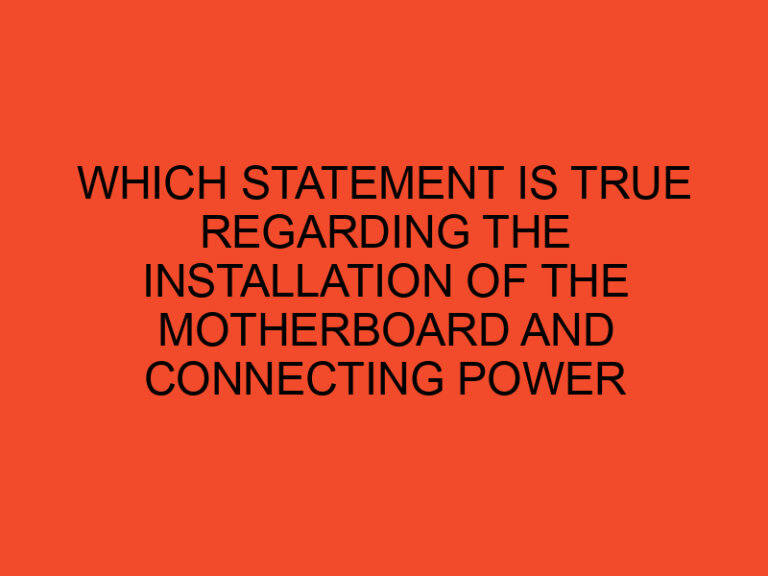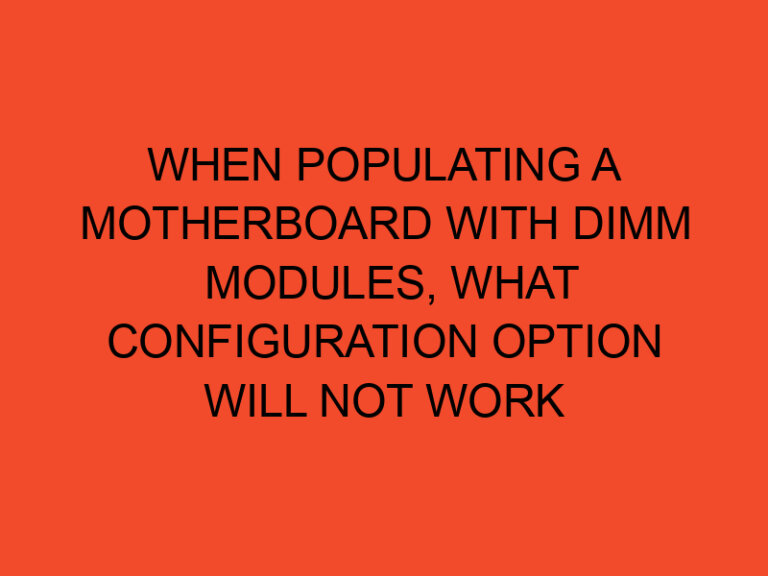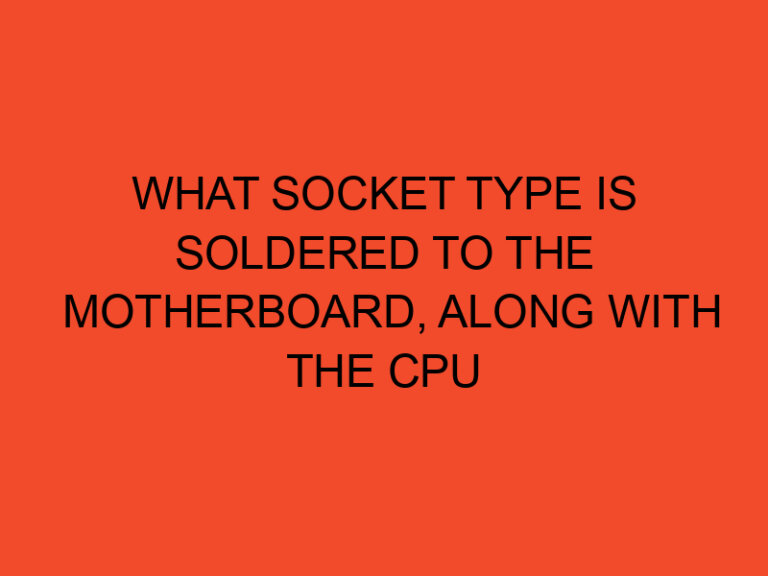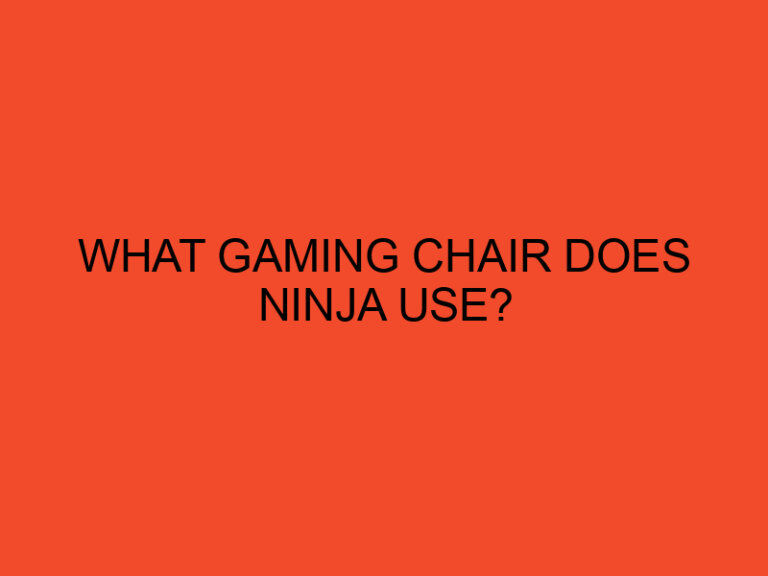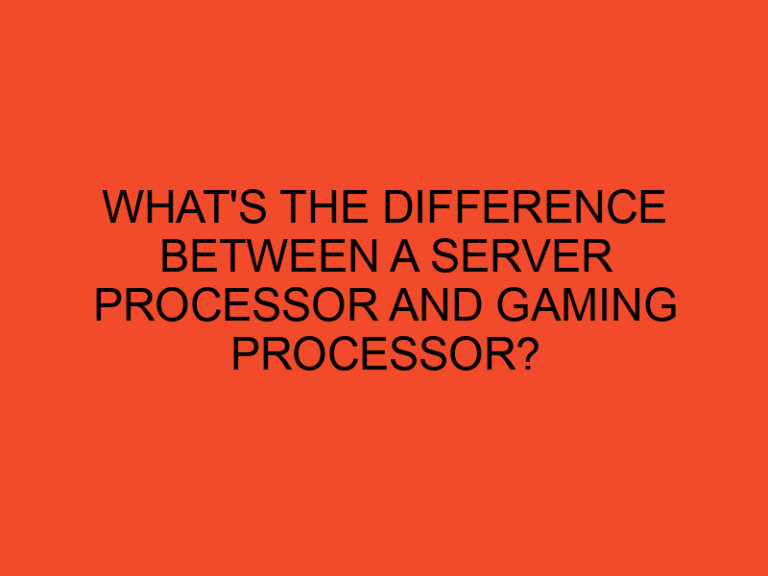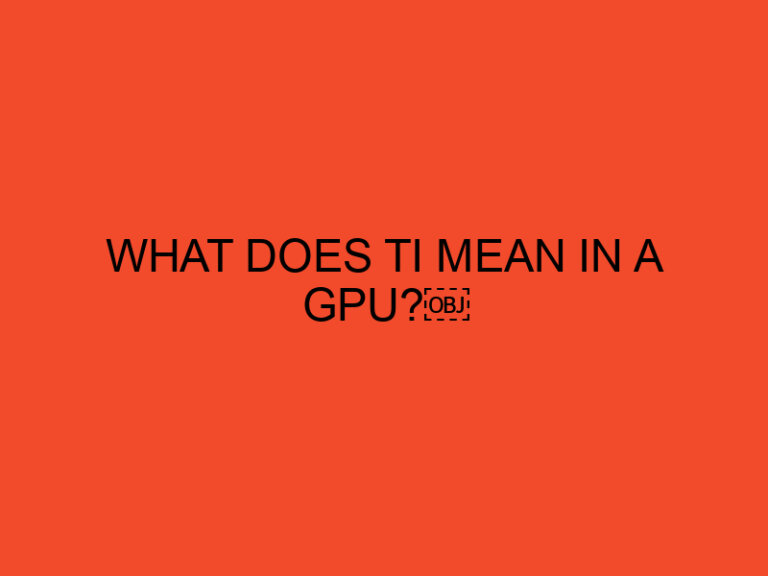As a gamer, there is nothing more frustrating than your monitor turning off while in the middle of a game.
This can be a significant issue that disrupts your gaming experience and can even damage your computer.
In this article, we will explore why this happens and what you can do to prevent it from occurring.
Table of Contents
Understanding the Causes of Monitor Shutdown
There are several reasons why your monitor may shut off while playing games.
One of the primary reasons is overheating.
When your computer’s internal components overheat, it can cause your monitor to turn off automatically as a safety measure.
Overheating can be caused by several factors, including dust buildup, improper cooling, and overclocking.
Another reason why your monitor may turn off is due to a faulty graphics card or driver.
A graphics card that is not functioning correctly or a driver that is outdated can cause your monitor to turn off.
Lastly, a power supply unit (PSU) that is not functioning correctly can cause your monitor to shut off.
A failing PSU can cause the computer to draw more power than it needs, leading to the monitor turning off.
How to Prevent Monitor Shutdown While Playing Games
Now that we have a better understanding of why monitors may shut off while playing games, let’s look at some steps you can take to prevent this from happening.
1. Keep Your Computer Clean
As mentioned earlier, dust buildup inside your computer can cause it to overheat.
You should regularly clean the inside of your computer to prevent dust buildup.
You can use compressed air to blow out any dust from your computer’s components, including the fans, heatsinks, and power supply.
2. Ensure Proper Cooling
Ensure that your computer has proper cooling to prevent overheating.
Make sure that all fans are working correctly and that there is proper airflow in your computer case.
Consider installing additional fans or upgrading your cooling system if necessary.
3. Don’t Overclock
Overclocking is when you increase the clock speed of your computer’s components, such as the CPU or graphics card.
While this can improve performance, it can also cause your computer to overheat, leading to your monitor shutting off.
If you do overclock, ensure that your computer is properly cooled and monitor the temperatures to prevent overheating.
4. Update Graphics Card Drivers
Outdated graphics card drivers can cause your monitor to turn off.
Ensure that you have the latest drivers installed for your graphics card.
You can usually download these from the manufacturer’s website.
5. Upgrade Your Power Supply
A failing PSU can cause your computer to draw more power than it needs, leading to your monitor turning off.
Consider upgrading to a higher-quality power supply to prevent this from happening.
Conclusion
In conclusion, monitor shutdown while playing games can be caused by several factors, including overheating, faulty graphics cards, and a failing PSU.
To prevent this from happening, keep your computer clean, ensure proper cooling, avoid overclocking, update graphics card drivers, and consider upgrading your power supply.
By taking these steps, you can ensure a smooth gaming experience without any interruptions.
FAQs
Can a monitor shutdown while playing games damage my computer?
Yes, monitor shutdown due to overheating can damage your computer’s internal components.
Can overclocking cause monitor shutdown while playing games?
Yes, overclocking can cause your computer to overheat, leading to monitor shutdown.
How often should I clean my computer to prevent monitor shutdown?
It is recommended to clean your computer at least once every three months.
How can I tell if my power supply is failing?
A failing PSU can cause your computer to shut down randomly or not turn on at all.